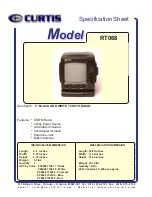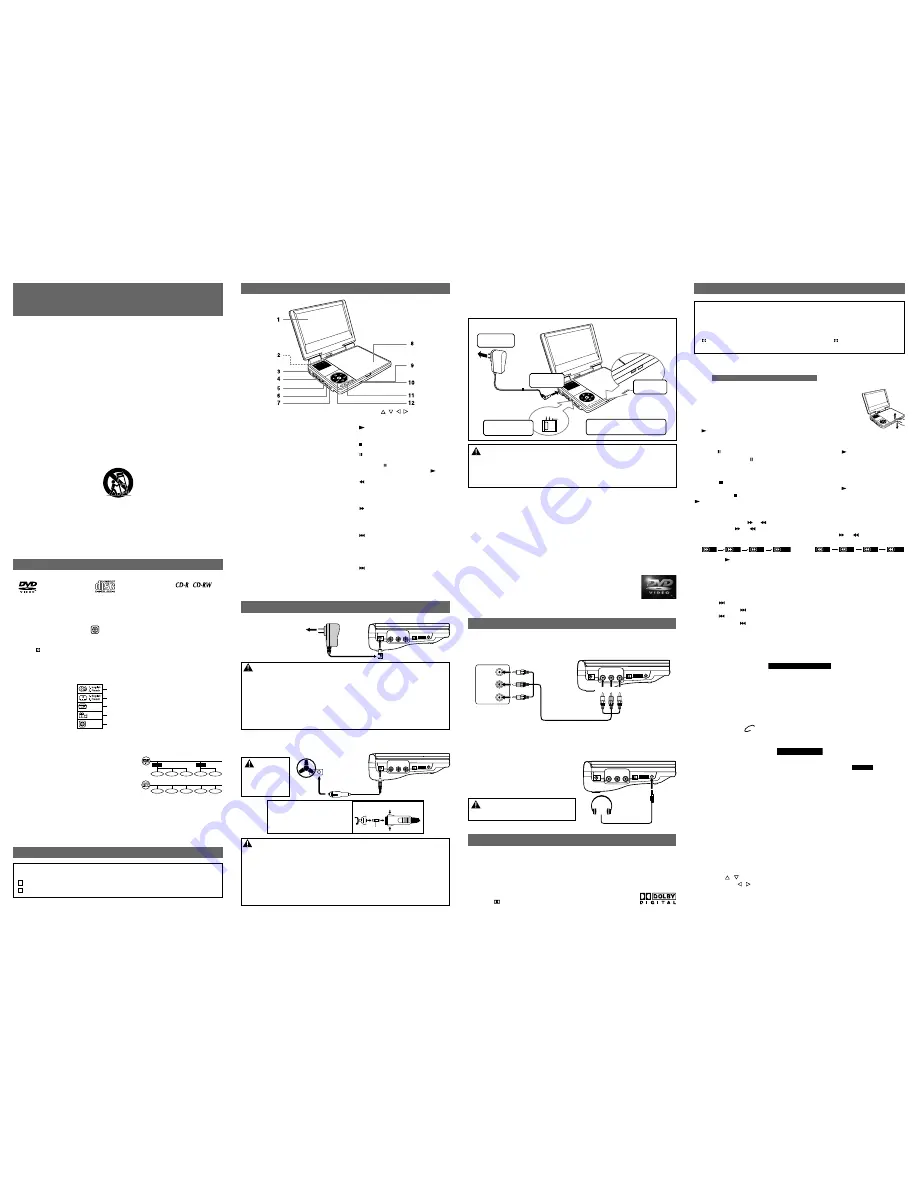
VIDEO IN
AUDIO IN
L
R
E - 2
E - 3
CONTROL REFERENCE GUIDE
E - 5
E - 4
This owner’s manual explains the basic instructions for operating this unit. Some
DVDs are produced in a manner that allows specific or limited operation during
playback. Therefore, this unit may not respond to all operating commands. THIS IS
NOT A DEFECT. Please refer to the instructions accompanying the specific DVD in
question for more information about the options available on that DVD.
“
” may appear on the screen during operation. A “
” means that the desired
operation is not permitted by the unit or disc.
PLAYING A DISC
E - 4
Turning on the Unit
1.
Slide the
CHARGE / STANDBY / ON
switch on the left side of the unit
to the ON position.
2.
The DVD logo (start-up picture) will appear on the screen.
3.
After use, slide the
CHARGE / STANDBY / ON
switch to the STANDBY (power off) position.
CONNECTIONS
Watching a DVD on your TV
1.
Turn on the unit.
2.
Turn on the TV and follow the instructions included with it to play the DVD.
A. Connecting a TV
•
If your TV has Audio/Video inputs, you can connect the unit to your TV using Audio/Video
cables (not included).
B. Using Headphones
•
Turn down the volume before connecting, and
then adjust the level.
•
When headphones are connected, no sound
will be emitted from the unit's speaker.
To
AUDIO / VIDEO OUT
Jacks
Audio / Video Cable
(not included)
White
Red
Yellow
Headphones
(3.5mm diameter plug)
Caution:
Avoid listening to sound at levels which
may be harmful to your ears.
Manufactured under license from Dolby Laboratories.
'Dolby' and
the double-D symbol are trademarks of Dolby Laboratories.
Dolby Digital
Dolby Digital is a technology developed by Dolby Laboratories. Soundtracks encoded in Dolby
Digital can reproduce from one to 5.1 discrete channels of excellent quality audio.
The unit automatically recognizes the Dolby Digital bitstream and provides a downmix suitable
for two-channel listening. An additional Dolby Digital decoder is required for reproduction of the
discrete multi-channel soundtracks available on many DVDs.
SOUND SYSTEM
Notes:
•
When the built-in battery power is low, "BATTERY LOW" will display on the screen and the
unit will stop playing.
•
Recharge the built-in battery when you are ready to use it again.
•
While using the built-in battery, the environmental temperature should be 41°F (5°C) to 95°F
(35°C).
•
To get the longest service life of the built-in battery, charge at indoor-temperature.
•
The built-in battery in this device may present a risk of fire or chemical burn if mistreated.
Do not disassemble, heat above 212
o
F (100
o
C), or incinerate.
•
The unit should not be exposed to excessive heat such as sunshine, fire or the like.
•
When discarding the unit, environmental problems must be considered and local rules or
laws governing the disposal of such products must be strictly followed.
C. Using the Built-in Battery
The unit has a built-in, non-replaceable, rechargeable battery. Charge the built-in battery before
using it for the first time. The normal charging time should be completed within 4-5 hours.
The green charging light will go out when the built-in battery becomes fully charged.
To Recharge the Built-in Battery
Warnings:
•
The built-in battery can only be recharged when the unit is in CHARGE mode while using
the AC adapter.
•
The built-in battery cannot be recharged when the unit is in power ON mode.
•
Do NOT recharge the built-in battery in the vehicle using the car power adapter.
•
Batteries shall not be exposed to excessive heat such as sunshine, fire or the like.
CHARGE STANDBY
ON
CHARGE STANDBY
ON
2
To DC IN
9-12V jack
1
To AC power
outlet
5
Recharging is completed
when charging light goes out
AC Power
Adapter
3
Slide the switch
to CHARGE
4
Charging
light ON
LEFT SIDE OF UNIT
TV
White Red Yellow
LEFT SIDE OF UNIT
1) LCD Screen
2) Built-in Rechargeable Battery
3) DC IN 9-12V Jack
4) AUDIO / VIDEO OUT Jacks
5) CHARGE / STANDBY(power off) / ON
Switch
6) VOLUME Control
Adjusts the volume.
7) Headphone Jack
8) Disc Door
Close tray by pushing the disc door.
9) POWER ON Indicator
10) CHARGING Indicator
Charge the rechargeable battery before
using it for the first time. The normal
charging time should be completed in
approximately 4-5 hours. The green
charging light will go out when the battery
becomes fully charged.
11) SETUP Button
Opens and closes the SETUP menu
while in stop mode.
Adjusts Brightness, Panel Display or
Contrast of the LCD screen while in
playback mode.
AUDIO Button
Selects one of the audio sound tracks
programmed on a DVD or selects the
audio output mode on an Audio CD.
SUBTITLE Button
Selects one of the subtitle languages
programmed on a DVD.
MENU Button
Opens and closes the DVD menu.
12) Cursor (
,
, ,
) Buttons
Highlights selections on a menu screen
and adjusts certain settings.
PLAY Button
Starts or resumes playback of a disc.
Confirms selections on a menu screen.
STOP Button
Stops playing a disc.
PAUSE Button
Pauses playback of a disc. Each time you
press the
PAUSE
button the picture
advances one frame. Press the
PLAY
button to resume playback.
SEARCH Button
Press to perform fast reverse playback
on a DVD.
Press and hold to perform fast reverse
playback on an Audio CD.
SEARCH Button
Press to perform fast forward playback
on a DVD.
Press and hold to perform fast forward
playback on an Audio CD.
PREV Button
Press to go back to the previous chapters
on a DVD.
Press and hold to skip to the previous
tracks/JPG pictures on an Audio CD/
JPG disc.
NEXT Button
Press to advance chapters on a DVD.
Press and hold to skip to the next tracks/
JPG pictures on an Audio CD/JPG disc.
ACCESSORIES
AC Power Adapter ........................................................................................................ x 1
Car Power Adapter ....................................................................................................... x 1
Please check and identify the supplied accessories.
•
To order accessories visit website http://www.venturer.com
The unit can playback
Region Management Information
Region Management Information: This unit is designed and manufactured to respond to the
Region Management Information that is encoded on DVDs. If the region number printed on the
DVD does not correspond to the region number of this unit, it cannot play that disc.
The region number of this unit is 1.
DISC FORMATS
Notes on Unauthorized Discs
You may not be able to play some DVDs on this unit, particularly if they were purchased from
outside your geographic area or made for business purposes.
IMPORTANT SAFETY
INSTRUCTIONS
1.
Read these instructions.
2.
Keep these instructions.
3.
Heed all warnings.
4.
Follow all instructions.
5.
Do not use this apparatus near water.
6.
Clean only with a dry cloth.
7.
Do not block any of the ventilation openings. Install in accordance with the
manufacturer’s instructions.
8.
Do not install near any heat sources such as radiators, heat registers, stoves, or
other apparatus (including amplifiers) that produce heat.
9.
Do not defeat the safety purpose of the polarized or grounding - type plug. A
polarized plug has two blades with one wider than the other. A grounding type
plug has two blades and a third grounding prong. The wide blade or the third
prong is provided for your safety. When the provided plug does not fit into your AC
power outlet, consult an electrician for replacement of the obsolete outlet.
10.
Protect the AC power cord from being walked on or pinched particularly at plugs,
convenience receptacles, and the point where they exit from the apparatus.
11.
Only use attachments/accessories specified by the manufacturer.
12.
Use only with a cart, stand, tripod, bracket, or table specified by the manufacturer,
or sold with the apparatus. When a cart is used, use caution when moving the cart/
apparatus combination to avoid injury from tip-over.
Portable Cart Warning
13.
Unplug this apparatus during lightning storms or when unused for long periods
of time.
14.
Refer all servicing to qualified service personnel. Servicing is required when the
apparatus has been damaged in any way, such as the AC power cord or plug is
damaged, liquid has spilled or objects have fallen into the apparatus, the
apparatus has been exposed to rain or moisture, does not operate normally, or
has been dropped.
DVDs
[8cm/12cm disc]
Compatible
Audio CDs
[8cm/12cm disc]
Disc Function or Operation that is Not Available
When the
symbol appears on the screen, it indicates that the function or operation attempted
is not available at that time. This occurs because the DVD manufacturer determines the
specific functions of DVDs. Certain functions may not be available on some DVDs. Be sure to
read the documentation provided with the DVD.
Title, Chapter and Tracks
•
DVDs are divided into
“titles”
and
“chapters”
. If
the disc has more than one movie on it, each movie
would be a separate
“title”
.
“Chapters”
are sections
of titles.
•
Audio CDs are divided into
“tracks”
. A
“track”
is
usually one song on an Audio CD.
Note:
•
Numbers identify each title, chapter, and track on a disc. Most discs have these numbers
recorded on them, but some do not.
Chapter1
Title1
Title2
Chapter2
Chapter3
Chapter1
Chapter2
Track1
Track2
Track3
Track4
Track5
Icons Used on DVDs
Sample lcons
Note:
•
When playing back a CD-G (Graphics) or CD EXTRA disc, the audio portion will be played,
but the graphic images will not be shown.
Language selections for audio
Language selections for subtitles
Screen aspect ratio
Multiple camera angles
Region code indicator
1
B. Using the Car Power Adapter
The 12V car power adapter allows the unit to be used with vehicles that have a 12V, negative
ground electrical system.
POWER SUPPLY
A. Using the AC Power Adapter
AC Power
Adapter
To AC
Power
Outlet
2
1
To DC IN 9-12V Jack
2
Car Power Adapter
To Cigarette
Lighter Socket
1
LEFT SIDE OF UNIT
WARNING:
Disconnect the
car power adapter
when not in use.
Not for use in 24V
vehicles.
Cautions:
• Use the provided 12V car power adapter only. Use with other car power adapters could
damage the unit.
• The 12V car power adapter included with this unit is for its use only. Do not use it with other
equipment.
• In the interest of traffic safety, do not operate this unit or view videos while driving a vehicle.
• Make sure the unit is securely fastened to prevent it from falling or flying through the air in the
event of an accident.
• When the inside of the cigarette lighter socket is dirty with ashes or dust, the plug section may
become hot due to poor contact. Be sure to clean the cigarette lighter socket before use.
• After use, disconnect the 12V car power adapter from both the unit and cigarette lighter socket.
LEFT SIDE OF UNIT
To DC IN 9-12V Jack
Cautions:
•
The AC power adapter included with this unit is for its use only. Do not use it with other
equipment.
•
When the unit is not going to be used for long time, disconnect the AC power adapter from
the AC power outlet.
•
When the AC power adapter is plugged in, the apparatus is not completely disconnected
from the main power supply, even when the power is turned off.
Warning:
The AC power adapter is used as disconnect device and it should remain readily operable
during intended used. In order to disconnect the apparatus from the mains completely, the
AC power adapter should be disconnected from the mains socket outlet completely.
The supplied AC power
adapter operates on AC
120V.
Fuse Replacement Instructions
Press and hold
Press and hold
FUSE
CAUTION:
For continued protection against
risk of fire, replace only with
same type and rating of fuse.
Pausing Playback (Still Mode)
Press the
PAUSE
button. To resume normal playback, press the
PLAY
button.
Each time you press the
PAUSE
button, the picture advances one frame.
Skip (Forward / Reverse)
Press the
NEXT
button to advance chapters on a DVD.
Press and hold the
NEXT
button to skip to the next tracks on an Audio CD.
Press the
PREV
button to go back to the previous chapters on a DVD.
Press and hold the
PREV
button to skip to the previous tracks on an Audio CD.
Stopping Playback
Press the
STOP
button at the location where you want to interrupt playback. To resume
playback at the position where the disc was stopped, press the
PLAY
button.
If you press the
STOP
button twice, the unit’s memory will be cleared and pressing the
PLAY
button will reset the DVD to the beginning.
Playing a Disc
1.
Slide the
CHARGE / STANDBY / ON
switch on the left side of the unit to the ON position.
See
CUSTOMIZING THE FUNCTION SETTINGS
before proceeding to step 2.
2.
Open the disc door.
3.
Hold the disc by its sides and carefully place it onto the spindle with
the label side facing up, pushing gently until you hear a “click”.
4.
Gently push the disc door closed. It takes a short while for your unit
to load the disc. After loading, for most DVDs, the unit will automatically
start playing or take you to the main menu.
5.
If the unit does not automatically start playing the DVD, press the
PLAY
button.
Adjust the LCD Screen
You can adjust the Brightness, Panel Display or Contrast of the LCD screen in playback mode.
1.
Press the
SETUP
button in playback mode.
2.
Press the
/
button to select Brightness, Panel Display or Contrast.
3.
Then press the
/
button to change the setting.
4.
Press the
SETUP
button to exit the menu.
Subtitle Selection
1.
While a DVD is playing, press the
SUBTITLE
button to display the current language setting,
as shown in the example.
2.
Press the
SUBTITLE
button repeatedly to select the desired subtitle language. You can
turn subtitles off by pressing the
SUBTITLE
button repeatedly until “
Subtitle Off
Subtitle Off
” is displayed.
Notes:
• Some DVDs are set to display subtitles automatically, and you cannot turn them off even if
you set the subtitle function to off.
• During some scenes, the subtitles may not appear immediately after you select your desired
scene.
• The number of subtitle languages recorded differs depending on the disc. If only one language
is recorded, the language does not change.
• This function can only be used for discs on which subtitles have been recorded in multiple
languages.
• Some DVDs allow you to change subtitles via the disc menu only. If this is the case, press
the
MENU
button and choose the appropriate subtitle on the disc menu.
Fast Forward / Fast Reverse
1.
Press the
SEARCH
or
SEARCH
button when a DVD is playing. Each time you press
the
SEARCH
or
SEARCH
button, the playback speed changes in the following
sequence: (For an Audio CD, press and hold the
SEARCH
or
SEARCH
button to
perform fast forward/reverse.)
2.
Press the
PLAY
button when you reach the desired point to resume normal playback.
Notes:
• The DVD player mutes sound and subtitles during reverse and forward scan of DVDs.
• The fast playback speed may differ depending on the disc.
Audio Selection
On some DVDs, the sound is recorded in two or more formats. Follow the directions below to
select the preferred language and sound system.
1.
While a disc is playing, press the
AUDIO
button to show the current audio format number.
2.
Press the
AUDIO
button repeatedly to select the desired audio format.
Notes:
• If only one audio format is recorded on the DVD, the number does not change.
• Some DVDs allow you to change audio selections via the disc menu only. If this is the case,
press the
MENU
button and choose the appropriate language on the disc menu.
• You can select different audio channels (Stereo, Mono Left, Mono Right or Mix-Mono) on an
Audio CD by pressing the
AUDIO
button repeatedly.
DVD
Audio 1/3:Dolby D 2ch English
Audio 1/3:Dolby D 2ch English
Subtitle 02/03:Spanish
Subtitle 02/03:Spanish
2x
4x
8x
16 x
2x
4x
8x
16 x
2x
4x
8x
16 x
2x
4x
8x
16 x