Reviews:
No comments
Related manuals for PVS122B

DX-100
Brand: Barco Pages: 2

P110
Brand: ICS Pages: 26

Lucid Series
Brand: Tabor Electronics Pages: 39

A-3500
Brand: A2Z Ozone Pages: 13

85702
Brand: BOA Pages: 44

DVD2050DX
Brand: Palsonic Pages: 32

AZ6832/05
Brand: Magnavox Pages: 2

BeoSound Century
Brand: Bang & Olufsen Pages: 76

DVD-PORTABLE-9
Brand: Laser Pages: 9

Mini Mate MP3-2GA8
Brand: Laser Pages: 7

Hang Around HX-P505-BK
Brand: Jam Pages: 113

M-20CD
Brand: Monacor Pages: 25

Sports 995
Brand: Roberts Pages: 2

ZDA-311
Brand: LG Pages: 30

V9720CMZ
Brand: LG Pages: 40

XDS123V
Brand: LG Pages: 27
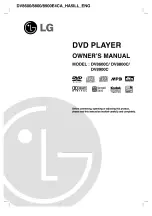
DV8600C
Brand: LG Pages: 50
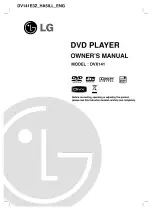
DVX141
Brand: LG Pages: 42

















