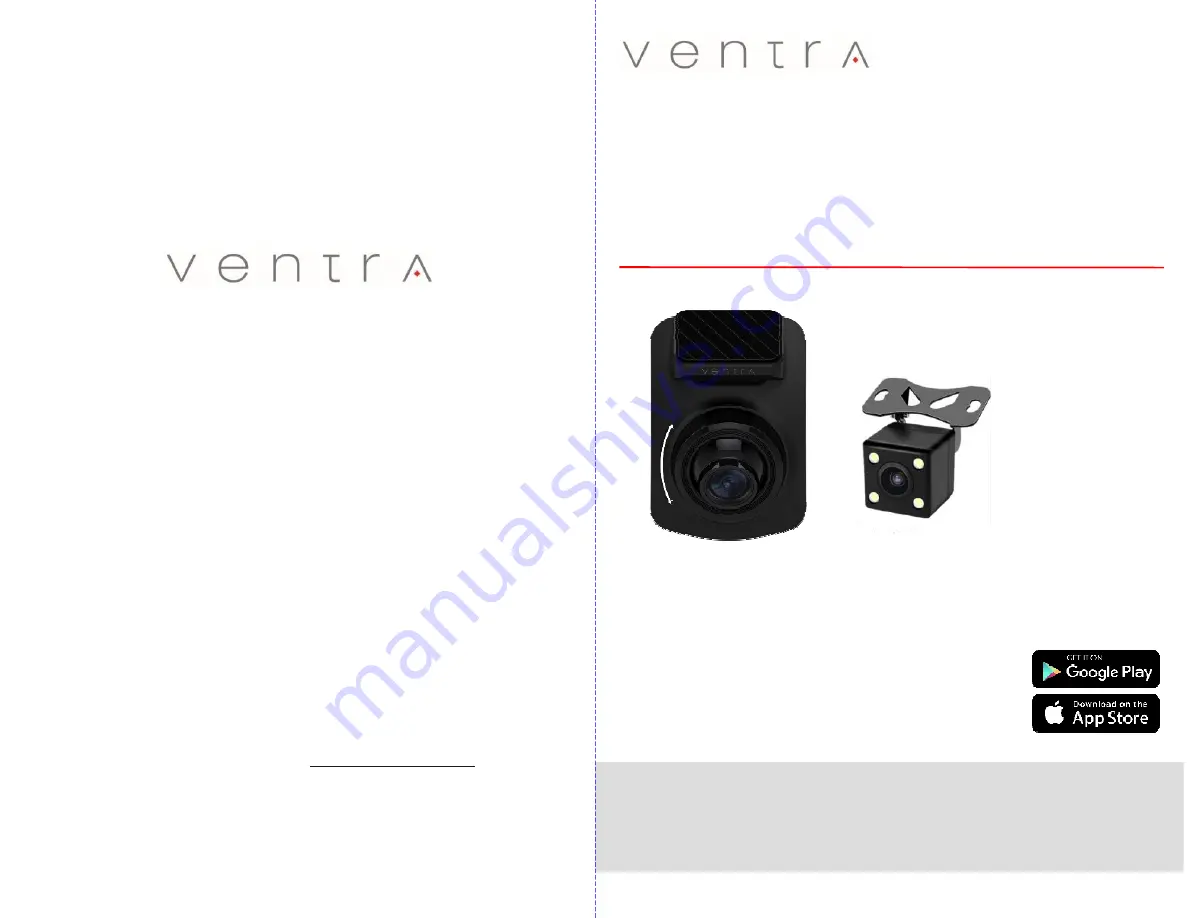
Please read and follow all instructions and features before use. Save for
future reference.
Manual Ver 05 20
User Guide
VDR-130
Series
Dual Camera Vehicle Video
Recorder with WiFi
www.ventrainc.com /
Innovative solutions in vehicle and mobile video technology
Models:
VDR-130 =
16GB SD Card
VDR-130NC =
No SD card included
VDR-130BT =
32GB Card Included
VDR-130XT =
64GB SD Card Included
Apps available 08/20






























