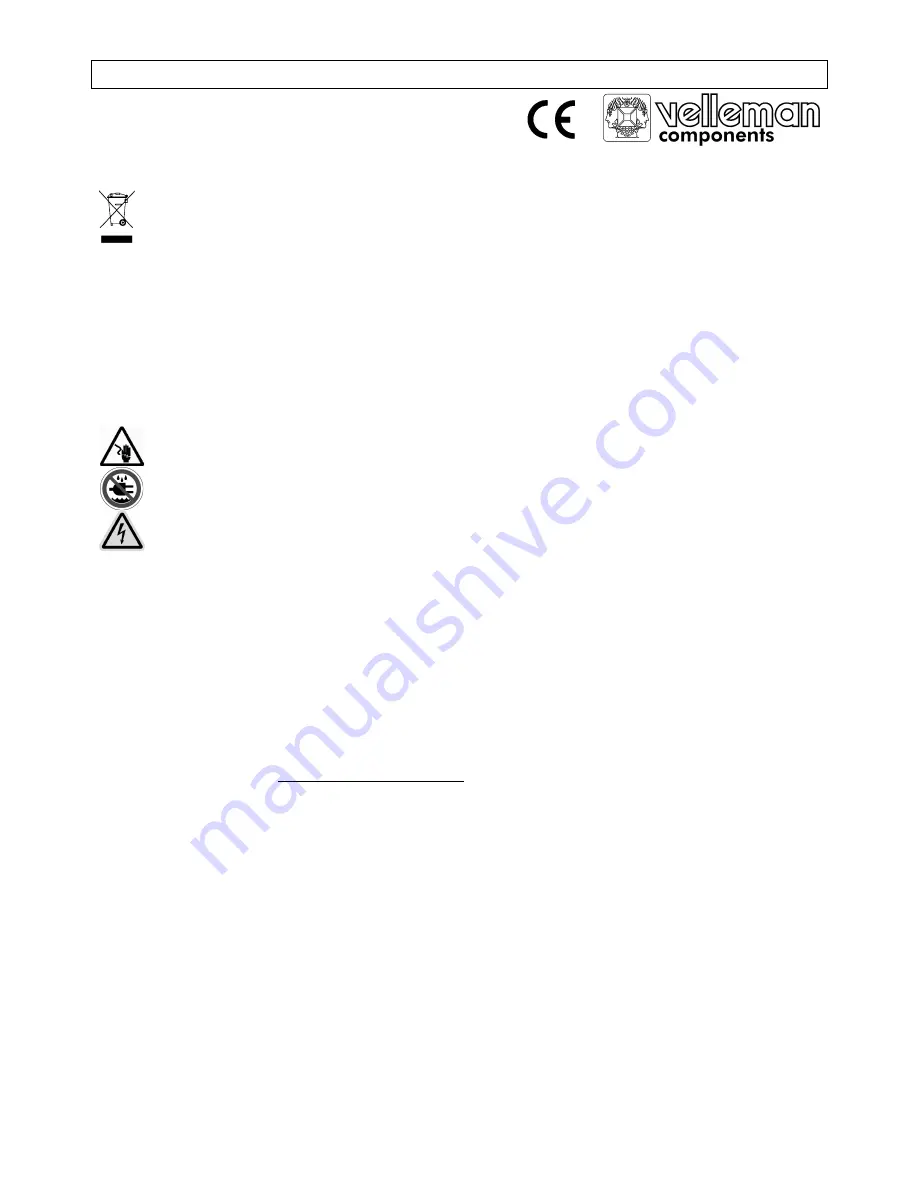
DVR4MQAEB
- 1 -
VELLEMAN
DVR4MQAEB – DIGITAL 4-CHANNEL MULTIPLEXER QUAD MPEG-4 RE ETHERNET
1. Introduction
To all residents of the European Union
Important environmental information about this product
This symbol on the device or the package indicates that disposal of the device after its lifecycle could harm
the environment.
Do not dispose of the unit (or batteries) as unsorted municipal waste; it should be taken to a specialised
company for recycling.
This device should be returned to your distributor or to a local recycling service.
Respect the local environmental rules.
If in doubt, contact your local waste disposal authorities.
Thank you for buying the
DVR4MQAEB!
Please read the manual thoroughly before bringing this device into service. If
the device was damaged in transit, don't install or use it and contact your dealer. Contents: 1 digital video recorder, 1
power adapter, software, accessories, HDD key and this manual.
2. Safety Instructions
Damage caused by disregard of certain guidelines in this manual is not covered by the warranty and the dealer will
not accept responsibility for any ensuing defects or problems.
THIS PRODUCT IS LICENSED UNDER THE MPEG-4 VISUAL PATENT PORTFOLIO LICENSE FOR THE
PERSONAL AND NON-COMMERCIAL USE OF A CONSUMER FOR (i) ENCODING VIDEO IN COMPLIANCE
WITH THE MPEG-4 VISUAL STANDARD (“MPEG-4 VIDEO”) AND/OR (ii) DECODING MPEG-4 VIDEO THAT WAS
ENCODED BY A CONSUMER ENGAGED IN A PERSONAL AND NON-COMMERCIAL ACTIVITY AND/OR WAS
OBTAINED FROM A VIDEO PROVIDER LICENSED BY MPEG LA TO PROVIDE MPEG-4 VIDEO. NO LICENSE IS
GRANTED OR SHALL BE IMPLIED FOR ANY OTHER USE. ADDITIONAL INFORMATION INCLUDING THAT
RELATING TO PROMOTIONAL INTERNAL AND COMMERCIAL USES AND LICENSING MAY BE OBTAINED
FROM MPEG LA, LLC. SEE HTTP://WWW.MPEGLA.COM
3. Features
MPEG4 DVR technology:
o
compression format provides crystal clear image with real time performance
Multiplex:
o
allows live display, record, playback, backup, and network at the same time
Long recording period:
o
500GB can record more than 18 days. (4CH, Frame Best Quality, 30IPS)
Backup function
o
backup files with USB memory stick and network remote recording & backup
Remote surveillance:
o
remote surveillance with licensed software AP and IE browser. Web surveillance supports 5 users
simultaneously.
Be very careful during the installation: touching live wires can cause life-threatening electroshocks.
Keep this device away from rain and moisture.
Be aware of the presence of uninsulated dangerous voltage.


































