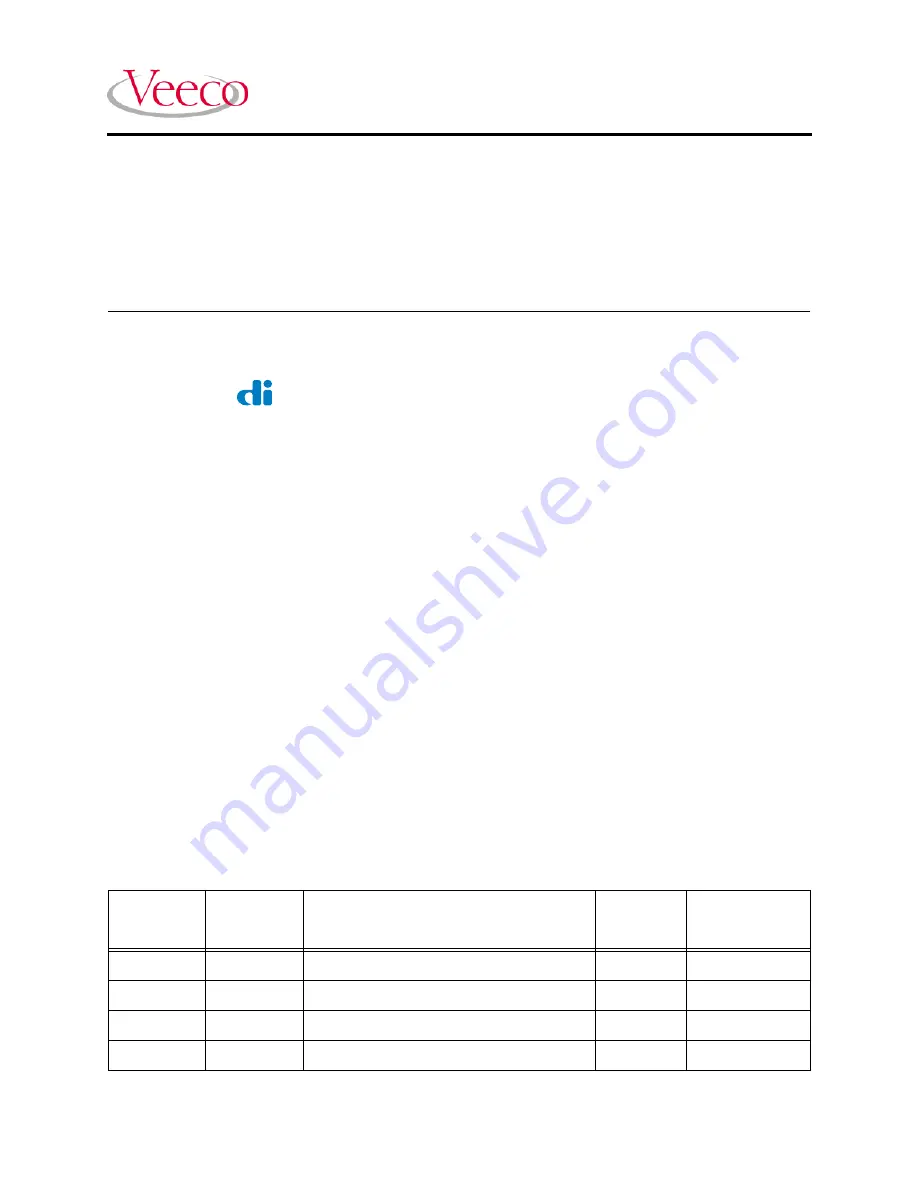
Document Revision History: DImension 3100 Manual
Revision
Date
Section(s) Affected
Ref.
DCR
Approval
D
03/09/04
All.
N/A
C. Kowalski
C
05/15/03
Fluid Cell
N/A
L. Burrows
B
06/01/00
All.
313
A. Varbel
A
08/25/97
Released.
N/A
M. Leilani
Copyright © [2004] Veeco Instruments Inc.
All rights reserved.
Dimension 3100 Manual
NanoScope Software Version 5
004-320-000 (standard)
004-320-100 (cleanroom)
Summary of Contents for Dimension 3100
Page 12: ...xii Dimension 3100 Manual Rev D ...
Page 20: ...List of Figures xx Dimension 3100 Manual Rev D ...
Page 72: ......
Page 106: ......
Page 118: ......
Page 214: ...Scanning Tunneling Microscopy STM Etching Tungsten Tips 194 Dimension 3100 Manual Rev D ...
Page 222: ......
Page 266: ......
Page 274: ......

































