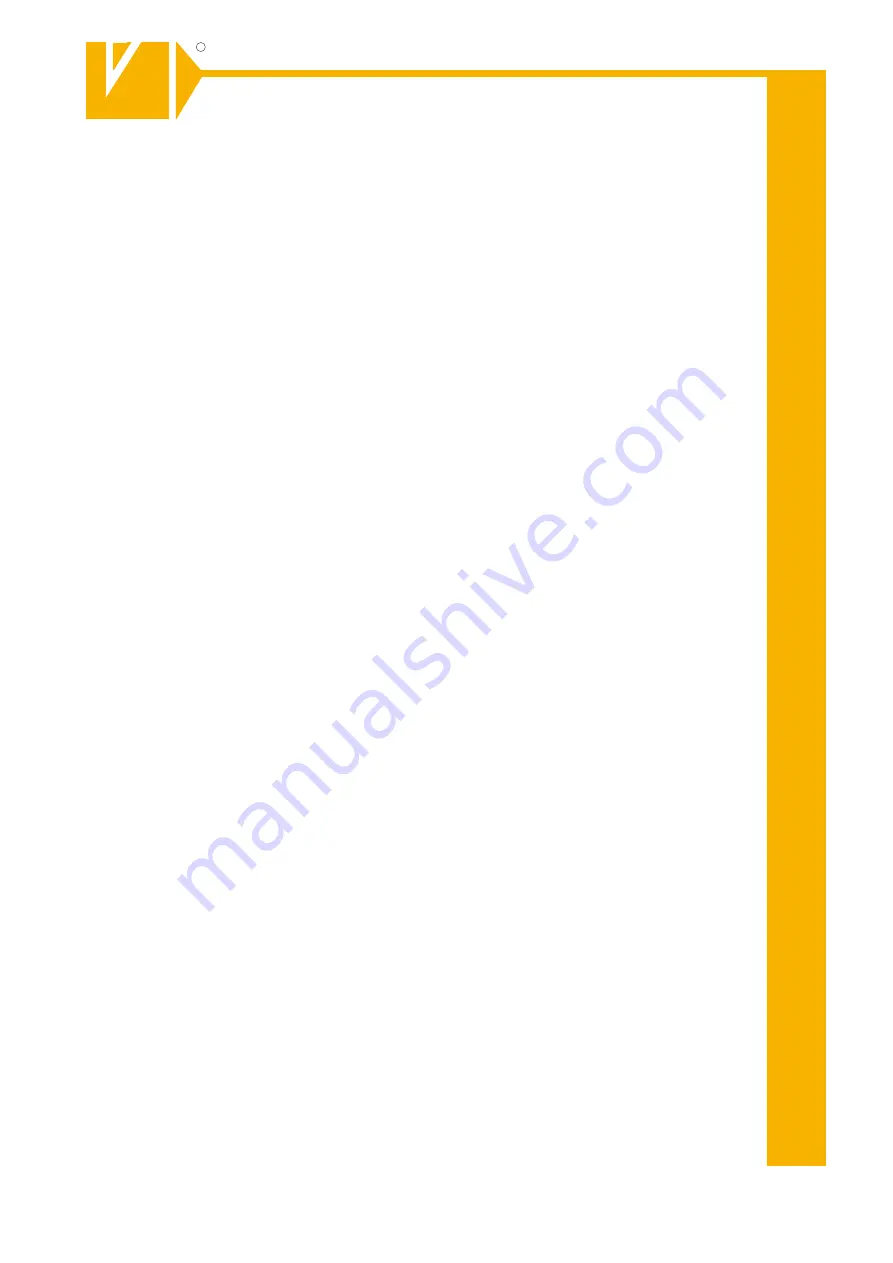
MO_14511-K
Installations- und Betriebsanleitung
GERMANY
R
C
Änderungen in Technik, Design und Ausstattung vorbehalten
VC-videocomponent
s.... aligned for professional videosystems
Dear Customer!
By selecting this VC product you have chosen a professional
device, which guarantees highest possible quality and
reliability.
Please read the following instructions carefully before
comissioning the product in order to be able to take full
advantage of all quality features regarding this product line.
GERMANY
R
C
Mounting and Operating Manual
Digital Video Recorder
©
All contents of this document may change without prior notice
MO_15814/16.01.2013
Art.No.: 15814
Summary of Contents for 15814
Page 2: ......
Page 12: ...10 ...
Page 25: ...23 ZOOM This execute the digital zoom control screen ...


































