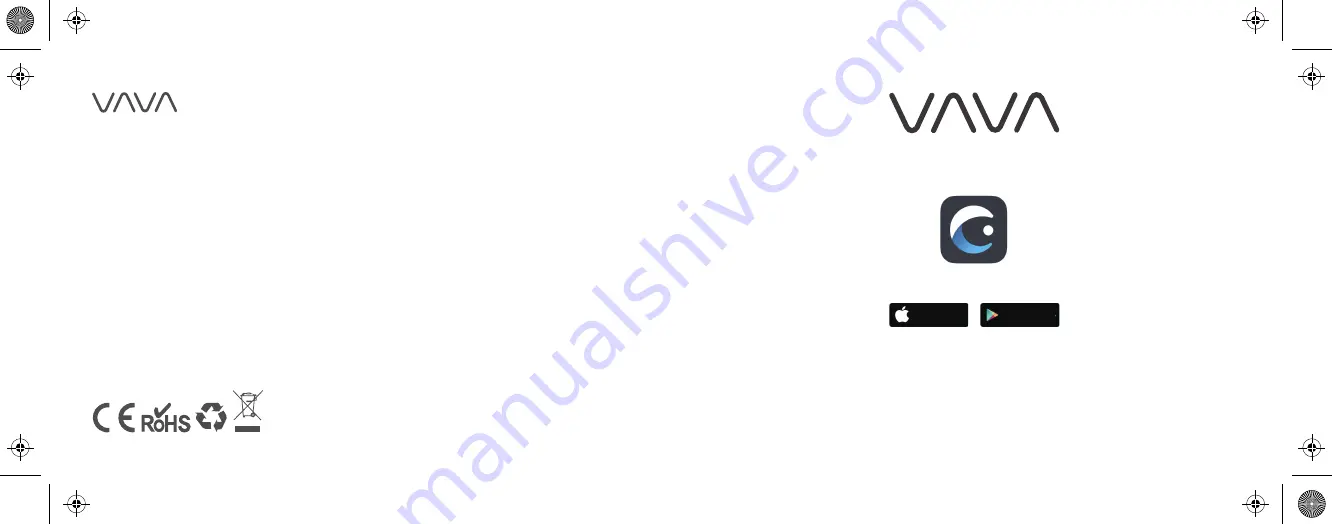
ASIA PACIFIC
E-mail: [email protected](JP)
JP Importer:
株式会社
SUNVALLEY JAPAN
Address:
〒
104-0032
東京都中央区八丁堀
3
丁目
18-6 PMO
京橋東
9F
EUROPE
E-mail:
EU Importer: ZBT International Trading GmbH
Address: Halstenbeker Weg 98C, 25462 Rellingen, Deutschland
NORTH AMERICA
E-mail: [email protected]
Tel: 1-888-456-8468 (Monday-Friday: 9:00 – 17:00 PST)
MANUFACTURER
Manufacturer: Shenzhen NearbyExpress Technology Development Co.,Ltd.
Address: 333 Bulong Road, Shenzhen, China, 518129
Learn more about the EU Declaration of Conformity:
https://www.vava.com/pages/user-manual
11-27-2019
VA-VD009_V1.1_EN-JP
www.vava.com
MADE IN CHINA
Model: VA-VD009
VAVA 2K DUAL DASH CAM
User Guide
VAVA Dash
Download on the
App Store
Get it on
Google Play

































