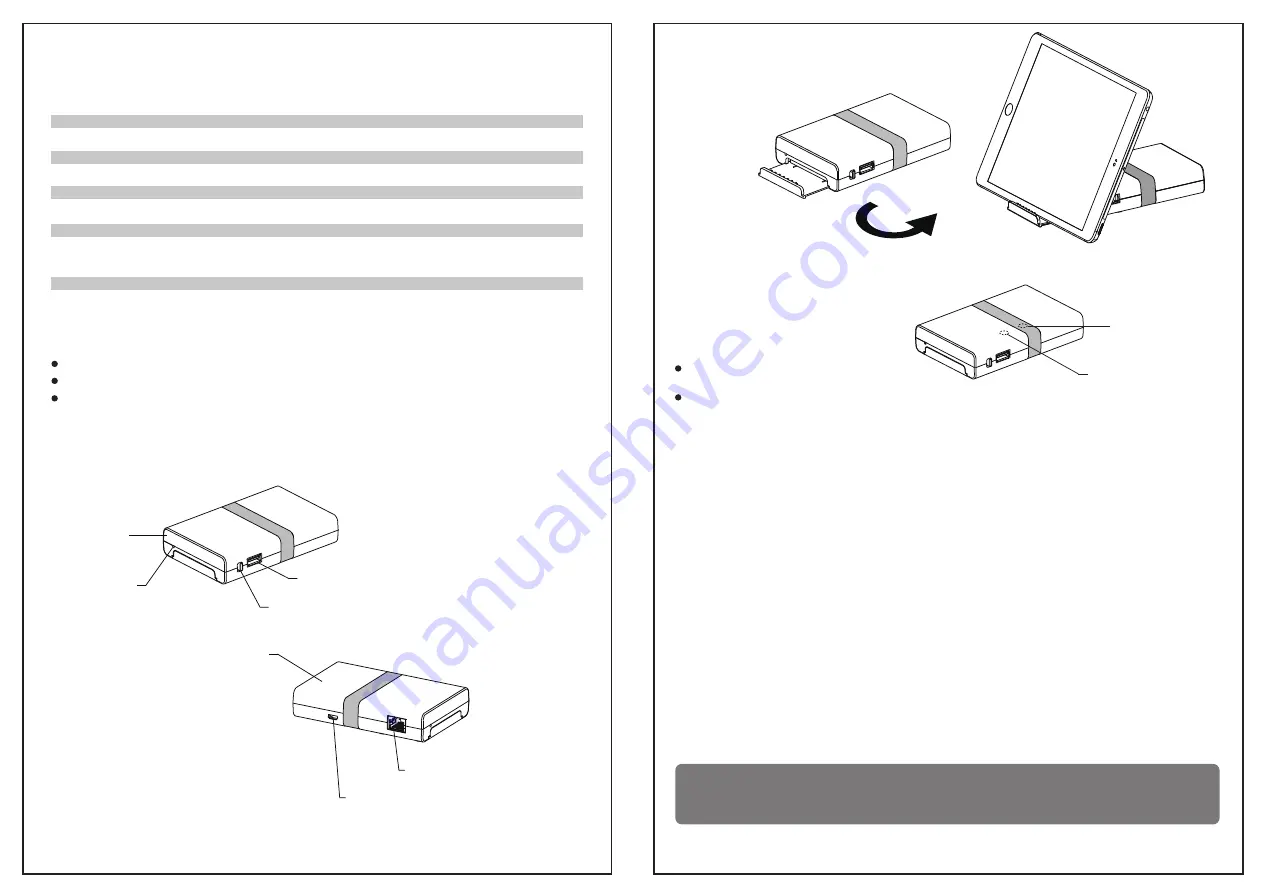
Apple iOS devices / Android devices
Motion JPEG
about 10M from a WiFi connector device
2.4GHz band width
Ad hoc mode
WiFi IEEE802.11b/g/n(1T1R)
Li-Polymer 3000mA
3.7V/370mA(battery),5V/900mA(DC in)
5V/200mA(WiFi Dongle)
3.5 hrs with 3000mA Li-Polymer battery
170.2g with Battery
DWS-1113 WiFi Station
Specification
Contents
Components Names and Function
Compatible Host Devices
Support UVC camera video stream format
Camera operational range
Frequency
Access format
Transmission protocol
Battery
5V/2000 mA
Adapter
Power consumption
Continuous operation time
Weight
DWS-1113 WiFi Station x1
Power adapter x1
User Guide x1
WiFi Dongle
Reset Key
Power Switch
USB MJPEG Camera INPUT
Power Bank
Micro USB (For Charge)
LAN Port (For Firmware update)
1
Pad Holder For Use
LED Indicators
Getting started
iOS app operation
WiFi Dongle
Green: Power on and working.
Power Bank
Green: Normal with sufficient charge, or charging is complete
Blinking Red: Low battery. Please plug in power adapter or WiFi Station will be off after 60 seconds.
Orange: Battery is charging.
WiFi Dongle LED
Power Bank LED
1. Download the “S-Viewer” app from Apple App Store or Android ”Google Play”.
2. Turn on the power switch. WiFi Dongle LED will stay GREEN.
3. Connect your USB Microscope or USB camera to DWS-1113 WiFi Station.
4. Connect the mobile device to the WiFi network. (Please see the section on iOS/Android app operation)
1. Go to WiFi setting and choose WiFi setup
2. Select WiFi, and turn it on.
3. Select WiFi Station “SSID”
4. Key in the password. Connection is established.
5. Go back to main menu.
6. Find and hit the S-Viewer icon to access WiFi Station’s features.
Remark:
The initial SSID can be found on the label located on the bottom of the device.
The initial password is 12345678.
2




















