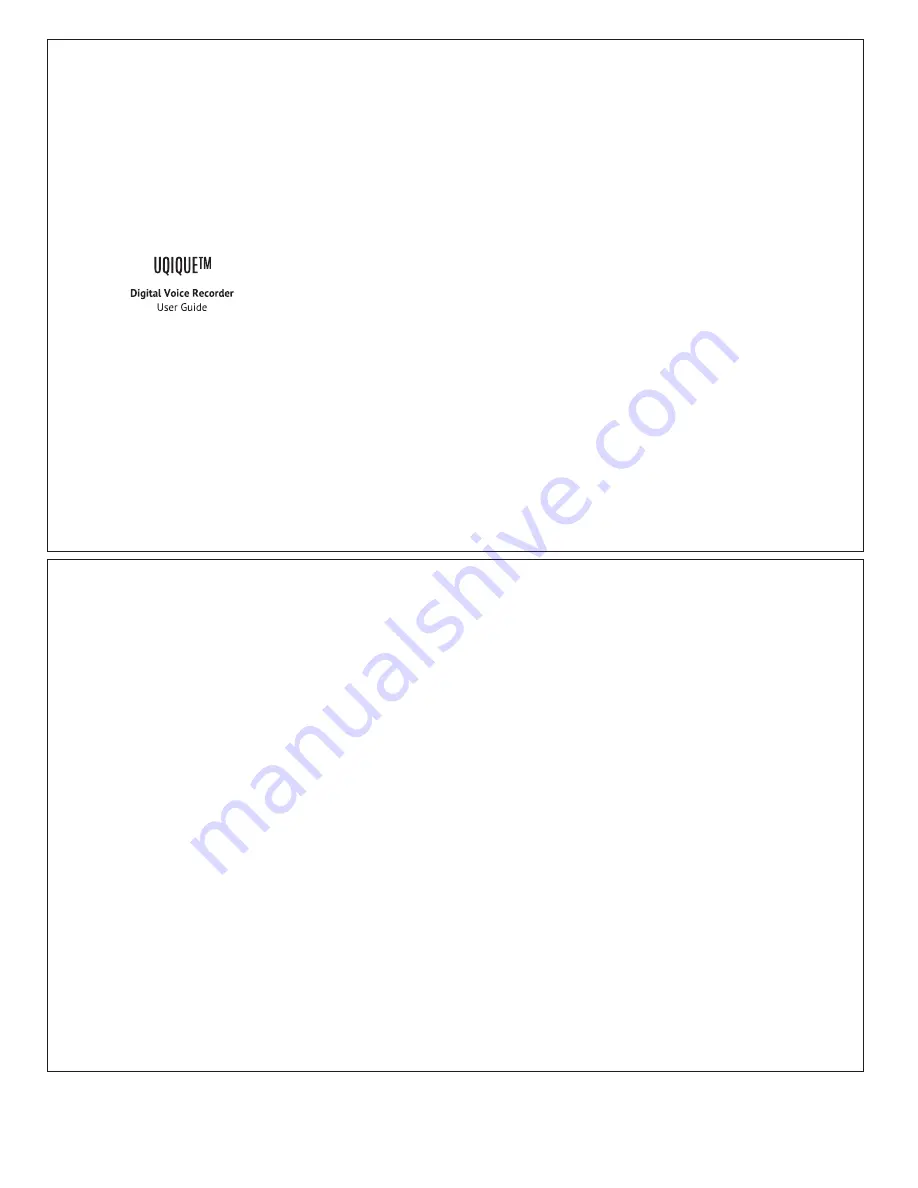
Please read the instructions carefully before using the product
Product Description
Thank you for choosing Uqique™ mini digital voice recorder,
arguably the smallest digital voice recorder in the market
that uses ADPCM algorithm to transmits crystal-clear and
high-de
fi
nition audio. Not just a voice recording device, it is
also a MP3 media player and a USB
fl
ash drive which can be
used for recording classroom lectures and business
conferences, note-taking, music playback and data storage.
With its pocket-sized design, you can carry this small and
light-weight voice recorder wherever you go.
Features
• Small and light-weight, compact and pocket-sized
• Easy one-touch feature, toggle to [ON] and start recording
• Intelligent noise cut
fi
ltering and voice ampli
fi
cation
• ADPCM algorithm that transmits clear and high-de
fi
nition
audio
• Voice activated feature, only records when there is sound
available
• Built-in 8GB memory that can stored up to 96 hrs of recordings
• Lasts up to 13~16 hrs of non-stop recording and playback
• Instant playback to review your recordings with a pair of
earbuds
• Intelligent auto-save feature, all recordings are saved
instantly
• Simple plug-and-play for
fi
le transfer, no installation needed
• Use as a voice recording device to record lectures and
meetings
• Use as a MP3 player to listen to your favourite songs
• Environmental friendly and rechargeable lithium-ion battery
• Quick charge in 30~60 minutes to fully charge the device
Speci
fi
cations
• Model Number: UQ-VR896-BK1
• Weight: 10 gram (0.35 oz)
• Dimensions: 50*20*10 mm (2*0.8*0.4 in)
• Built-in Memory: 8GB
• Recording Time: 96 hrs
• Recording Format: WAV
• Playback Format: MP3/WMA/WAV
• Recording Bit Rate: 192 Kbps
• Sampling Frequency: 48 KHz
• PC-interface: USB 2.0
• Battery Capacity: 3.7V/100mAh
• System Requirements: Windows 2000/XP/Vista/7/8
UQ-VR896
Recording
With the earbuds unplugged, toggle the power switch to [ON]
and the device will start recording. The indicator light glows
and blinks in red few times before going o
ff
, the device is now
in recording mode. With its intelligent auto-save feature, all
recorded media are saved instantly. With its voice activated
feature, the device will only records when there is any voice or
sound available. To stop recording, toggle the power switch
to [OFF] and the device will be turned o
ff
.
Playback
With the earbuds plugged in, toggle the power switch to [ON]
and the device will playback audio media. The indicator light
glows and
fl
ashes continuously (in blue when playback music;
in red when playback recordings), the device is now in playback
mode. To stop playback, toggle the power switch to [OFF] and
the device will be turned o
ff
.
Press the [+] button to skip to the next audio media.
Press and hold the [+] button to increase the volume.
Press the [-] button to switch between Music and Recorded
Media.
Press and hold the [-] button to decrease the volume.
Charging
Connect the device to your computer with the USB cable
provided, the device is now being charged. The indicator light
glows and
fl
ashes in red continuously while charging. Upon
fully charged,the indicator light will stop
fl
ashing and turns
into solid colour in blue. Please keep the device turn o
ff
, there
is no need to turn on the device during charging. A quick 30~60
minutes is enough to fully charge the device.
Important
: Do
not overcharge the device due to its compact size. Please do
not leave the device in charging mode for a prolonged period
of time.
Learn more
Are you frustrated at the unwanted background sounds in
your recordings? Do you want to know how to remove these
noises and make your voice sound better?
All these can be done by using a free online tool in less than a
few minutes of your time. Visit uqique.com/support-faq to
get more information on this.
Delete/Add Transfer Files
Connect the device to your computer with the USB cable
provided and you’ll be able to access the
fi
les in the device on
your computer. You can then easily delete, add or transfer any
fi
les just like any other USB device.
Note:
To turn on the voice activated feature for recording,
press and hold either the [-] or [+] button while you toggle the
power switch to [ON], wait for the indicator light to go o
ff
before you release the button.
Note
: Please ensure that the 3.5 mm plug is pushed in all the
way to the jack socket on the recording device. Push
fi
rmly to
make sure it is actually all the way in, neatly and fully plugged
into the jack socket until you hear a click sound. Plug the USB
end into your computer. The indicator light glows and
fl
ashes
in red continuously, and it should be detected as an external
drive in about a few seconds. Once plugged in, the device wakes
up and is con
fi
gured as a USB mass storage device.
Notice
• Recording cannot be performed while the device is being
charged
• It is always a good practice to copy and transfer your recorded
media to your computer as existing
fi
les will be overwrite if
the maximum 8GB memory is exceeded while recording
www.uqique.com



















