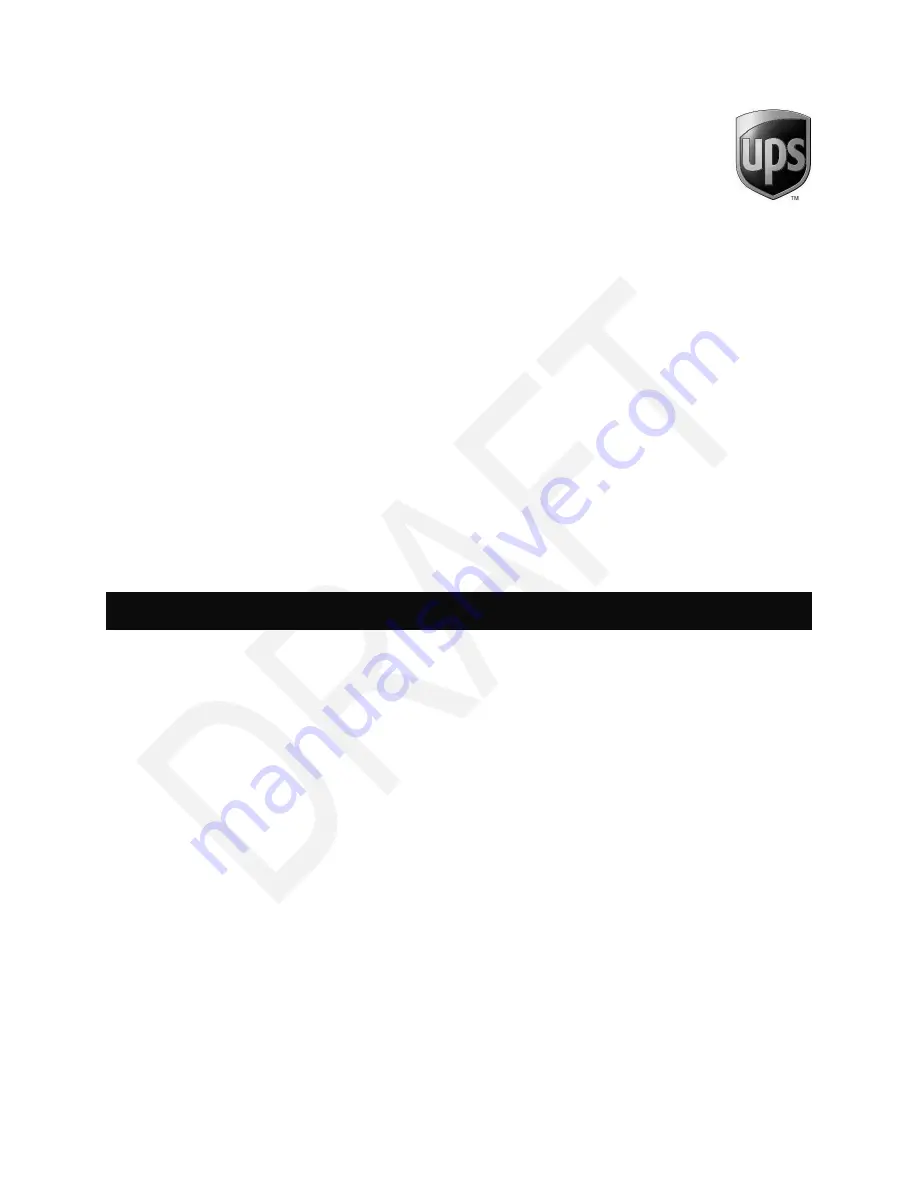
Version 1.0
Q4 (09/15/2014)
Customer Solutions
UPS Complete View® Trailer
User Guide
User Guide
User Guide
User Guide
September 16
2014
Version 1.0
CONFIDENTIAL, UNPUBLISHED PROPERTY OF CUSTOMER SOLUTIONS. USE AND
DISTRIBUTION LIMITED SOLELY TO AUTHORIZED PERSONNEL.
The use, disclosure, reproduction, modification, transfer, or transmittal of this work for any purpose in any
form or by any means without the written permission of Customer Solutions is strictly prohibited.


































