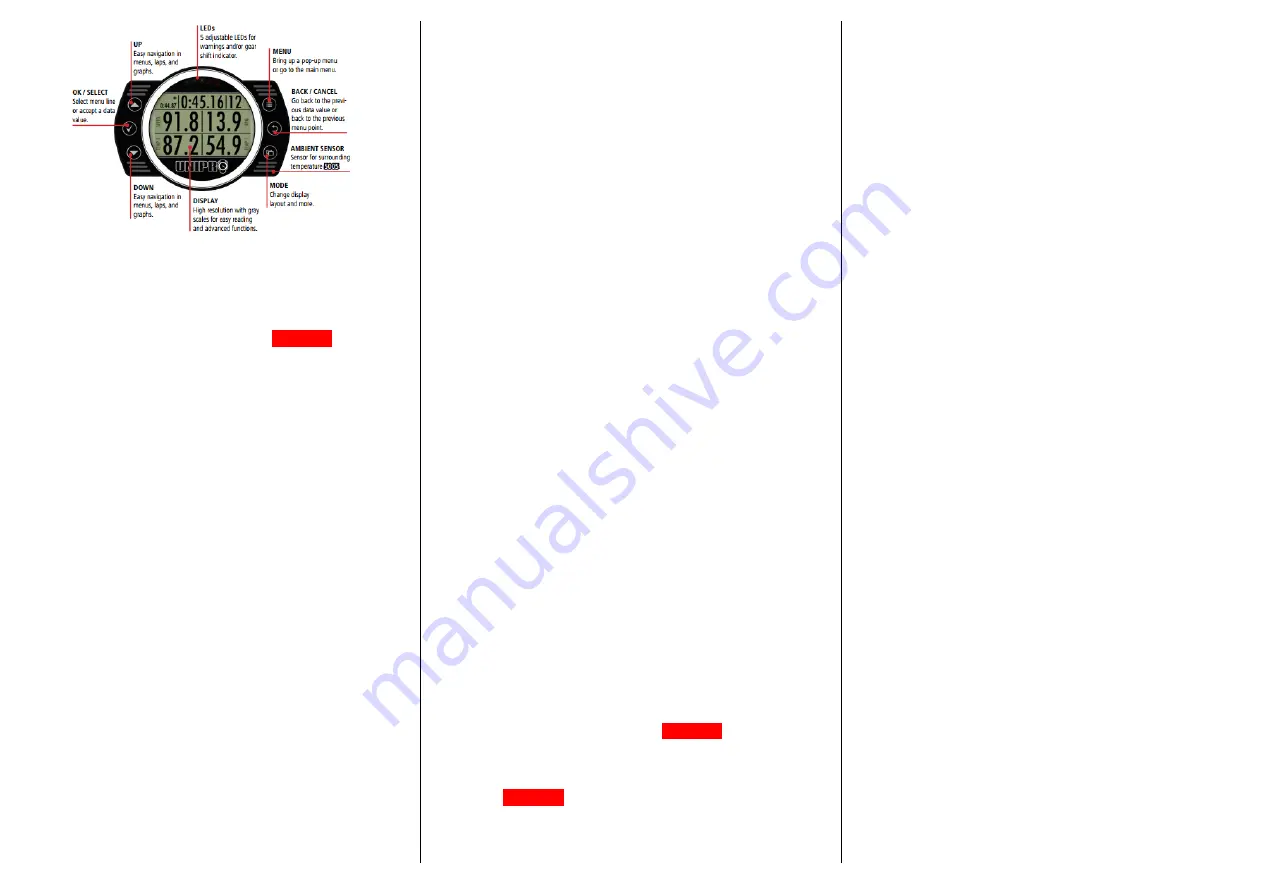
Turn on UniGo
You turn on UniGo by pressing the MODE button shortly or by
starting the engine.
Note!
It is recommend to use the MODE button to turn on UniGo a
while before starting the engine, that way UniGo will find some
satellites before you go out on the race track.
[6005/8005]
Setup mode
There are a lot of settings you can change to customize your UniGo.
In this guide I will go thru some basic settings. You will find all the
settings under the setup menu and its submenus.
Turn on UniGo
From the MAIN MENU select SETUP MENU.
Select the <submenu option> (see below)
Track Menu
This menu option contains all the settings regarding the racetrack,
e.g. the name of the track, the receiver you are using etc.
See separate guide “Unipro UniGo Quick Guide #2”.
Kart Menu
This menu option contains all the settings regarding the kart. The
settings I want to highlight are:
WHEEL SIZE
If you are using a front wheel or a rear axle speed sensor you
need to set the circumference of the wheel to get the correct
speed and distance. If not set the option to OFF.
NAME / TYPE
Here you set the name of your kart/class. When you import
data to Off Camber Data this setting will automatically fill the
option Kart.
WHEEL MAGNETS
If you are using a front wheel or arear axle speed sensor you
need to set the number of magnets on the sensor disc.
ENGINE MENU
This menu option contains all the settings regarding the engine. The
settings I want to highlight are:
RPM FACTOR
Set the input and factor for the RPM sensor. The most common
setting for karting is “RPM input x1”.
RPM SHIFT
Set the RPM to turn on the LED when it’s time to shift gear. If
you use a non‐shifter kart, set this setting to a higher value then
the max RPM of your engine to turn the LED off.
RPM BARGRAPH MAX
Set the max RPM for the bargraph. Set this setting to the max
RPM of your engine.
Note!
This graph is used on the Run Mode 2 screens.
UNIGO MENU
This menu option contains all the settings regarding the UniGo unit.
The settings I want to highlight are:
LANGUAGE
Set the display language. UniGo supports a lot of language.
SET UP SCREENS…
On this option you select the channels/sensors you want to
show in the run mode. UniGo have three run mode screens (see
Run Mode for more information about this screens).
Note!
Use MODE button to browse between the screens. Use
UP/DOWN button to browse between channel/sensor positions
on the screen. Use OK/SELECT button to select a
channel/sensor.
Note!
On the same row, if you only select one channel/sensor
and the other is none. The selected channel/sensor will be
centered on the run mode screen.
WARNING LED SETUP…
Under this option you can control the five LEDs at the top of
UniGo. You first select the warning led 1‐5, you then select the
channel/sensor you want to connect to this LED, and last you
decide if the LED should flash or have a constant light for the
MIN and/or MAX value of the channel/sensor. E.g. you can have
one led flashing if the water temp is to low and another if it is
too high or the same LED light is a value is inside/outside two
values.
SET TIME…
Under this option you set the time, 12/24 hour clock and time
zone correction. If you using a GPS
[6005/8005]
the time is
automatically set.
SET DATE…
Under this option you set the date and date format. If you using
a GPS
[6005/8005]
the date is automatically set.
Driver Menu
This menu option contains all the settings regarding the driver.
NAME
Enter the name of the driver
RUN MODE
The run mode is the screen that the driver see when driving. When
you start the engine UniGo automatically opens the run mode.
You can also open it manually:
Turn on UniGo
From MAIN MENU select RUN MODE.
In run mode you have the option to select between three mode
screens, use the MODE button to browse between the screens.
On this three screens you have some fixed data e.g. lap time and lap
number. You also have the option to select channels/sensors of your
choice (see above SET UP SCREENS and RPM Bargraph Max).
The three screens are:
Run Mode 1
(Is used to show the maximum number of data)
It will show the lap time, lap number and best lap time at the
top. And up to 4 channels/sensors of your choice.
Run Mode 2
(Is primarily used for shifter karts)
It will show the RPM bargraph, lap time, gear indicator, lap
number and best lap time at the top. And up to 2
channels/sensors of your choice.
Run Mode 3
(Is for permanently data and 2 channels/sensor)
At the top it will show the best lap and it’s lap number
permanently, under that the last lap time and current lap
number. It will show 2 channels/sensors of your choice, and at
the bottom line it will permanently show the last lap maximum
value for your 2 selected channels/sensors.
Analyze Menu
The Analyze menu are a quick analyze function. If you want to do a
deeper analysis, you need to download the run to Off Camber Data.
To open analyze menu
Turn on UniGo
From the MAIN MENU select ANALYZE MENU
The Analyze menu have four sub menus.
Select the session you want to analyze
Analyze lap and split times
Analyze minimum and maximum value
Analyze counters and timers (will not be covered in this guide).
Select the session you want to analyze
By default the latest session is automatically selected after a run. If
you want to analyze earlier sessions you select that session under
this menu option. The latest 32 session are listed in reversed order
with the latest first.
Note!
It is recommended to setup UniGo with date, time, track and




















