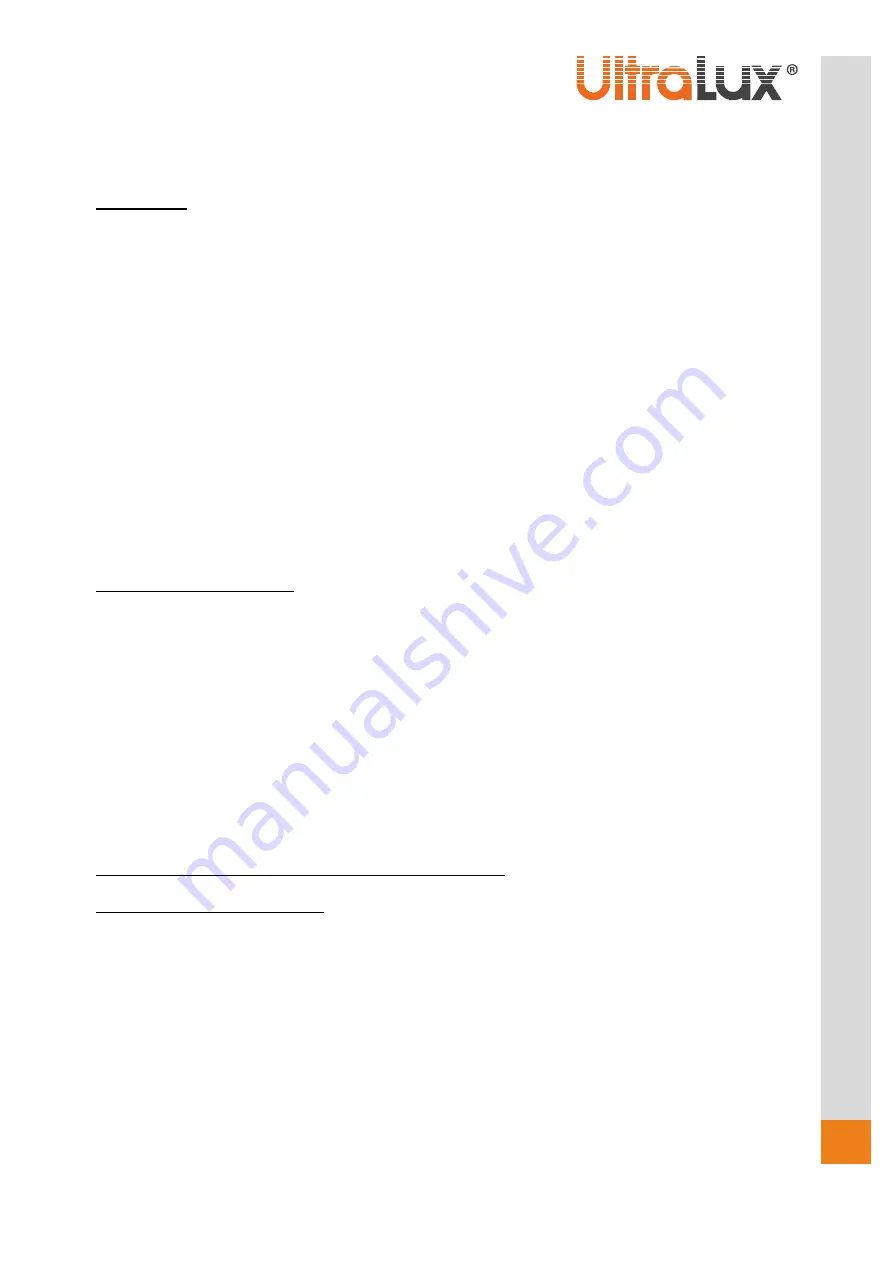
INSTRUCTION MANUAL
1
w
w
w
.ul
tral
u
x.bg
Wi-Fi smart bulb
art. №
: WFB827MC
DESCRIPTION
The smart bulb can be dimmed and change the colours of the emitted light remotely using a smart
phone / tablet and / or voice assistant. It can be controlled from anywhere in the world where the control
unit is connected to the Internet. Wi-Fi is required where smart bulb is located. Supports the following
features:
• On / off
LED smart bulb can be switched on / off from a distance. All you need is internet access.
•
Dimming / colour selection
Adjusts the brightness of the emitted light, choice of any colour.
Programable timer
It is possible to create a weekly schedule for turning on / off.
• V
oice control
Control is possible with Amazon Alexa / Google Assistant Voice Assistant.
• Presence mode
This mode simulate presence in the home.
•
Scenario
The control application contains several ready-made scenarios of light that can be selected quickly and
easily. New scenario creation is possible.
TECHNICAL INFORMATION
•
Working Voltage:
220-240 V AC / 50-60 Hz
•
Base:
E27
•
Power:
8W
•
Rated Luminous Flux(4200 K):
800 lm
•
Colour Temperature:
4200 K + RGB
•
Communication:
2.4 GHz (Wi-Fi)
•
Working Temperature:
-10
°
C
÷
+40
°
C
•
Working Humidity:
< 80%
•
IP rate:
IP20
•
Warranty:
2 years
•
Software:
Smart Life (iOS8.0, Android 4.4)
Where smart LED bulb is located, Wi-Fi network is required.
CONTROL VIA SMART LIFE APP
1. Install the application:
1.1. Download the Smart Life - Smart Living app from Google play (for Android devices). You can scan
the QR code.
1.2. Install the application
1.3. Launch the application
1.4. If you do not have an account, sign up for a new account using your e-mail address.
1.5. After entering the e-mail address, the application will automatically send you an e-mail with an
access code.
1.6. Copy the six digit access code from the received message and enter it into the application.
1.7. Create a password to sign in to your account. The application starts.
1.8. Create a new home by filling in the fields on the display sequentially






















