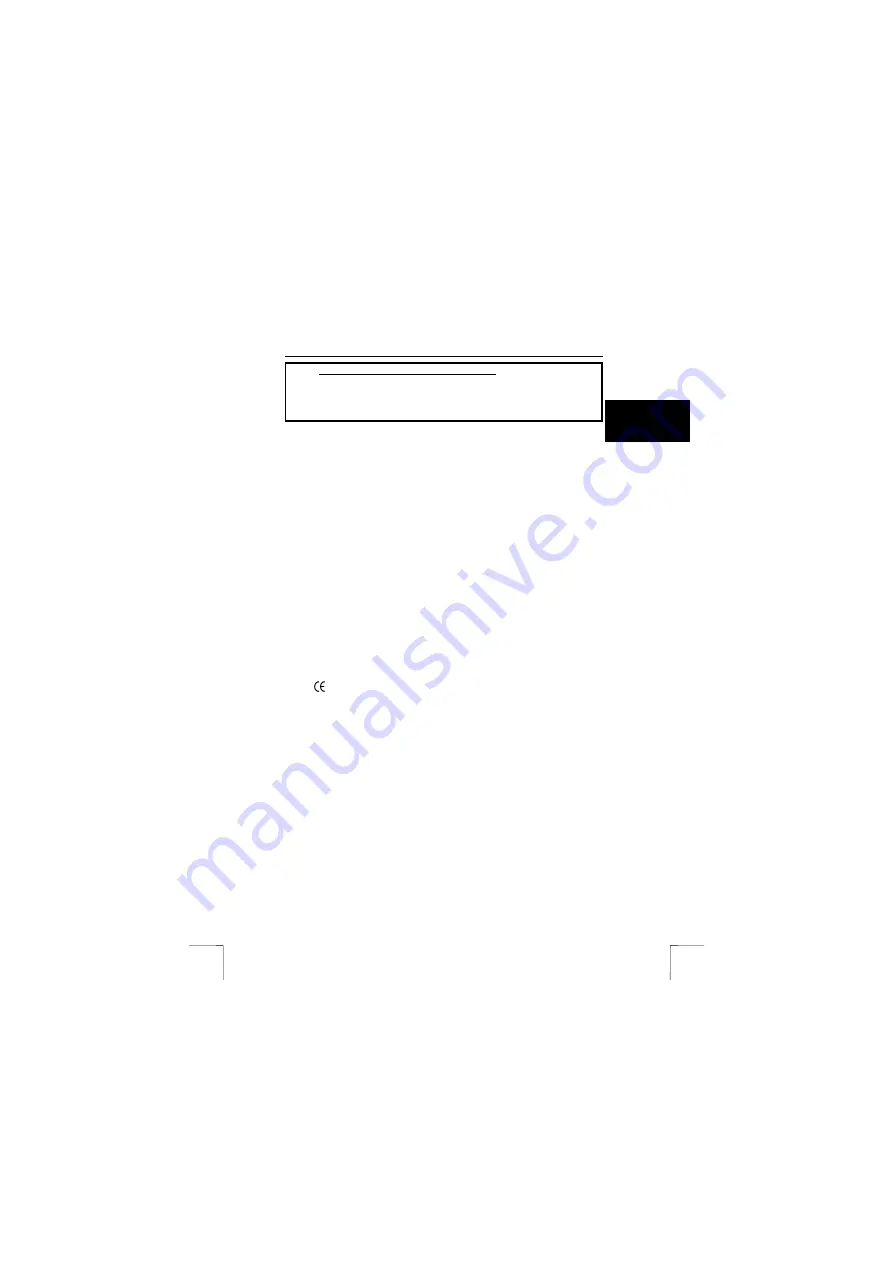
TRUST 460L MOUSE OPTICAL OFFICE
1
U K
Instructions when using for the first time
Chapter
1.
Connecting
(4.1)
2.
Uninstalling old drivers and devices
(4.2)
3.
Installation in Windows
(4.3)
4.
Checking after the installation
(5)
1 Introduction
This instruction manual is for users of the TRUST 460L MOUSE OPTICAL OFFICE.
This Office mouse has 6 buttons. The software provided with the mouse can be
used to program 3 of the buttons. In Windows, the Office button allows you to open
MS Office programs via a quick and easily accessible menu. When an Office
program is open, the options automatically change to the most frequently used
options in the Office program.
2 Safety
Carefully read the following instructions before use.
-
The TRUST 460L MOUSE OPTICAL OFFICE does not require any special
maintenance. Use a slightly damp, soft cloth to clean the device.
-
Do not use aggressive substances, such as white spirit, to clean the device.
These may harm the material.
-
Do not submerge the device in liquid. This will damage the device. Do not use the
device near water.
-
Make sure nothing is placed on the cable. Do not use this device where the cable
can become worn or damaged as a result of people walking over it.
-
Do not repair this device yourself. If you open this device, you may touch live
components.
-
Under the following circumstances, have the device repaired by qualified
personnel:
- The cable or plug is damaged or worn.
- The device has come into contact with rain, water or another liquid.
3 Approval
-
This device meets the essential requirements and other relevant conditions of the
applicable European directives. The Declaration of Conformity (DoC) is available
at www.trust.com/13699/ce.
4 Installation
This chapter explains how the mouse must be connected and how the software must
be installed.
4.1 Connecting
This chapter explains how to connect the mouse.
1.
Make sure the computer is turned off.
2.
Connect the mouse’s PS/2 plug to the computer’s PS/2 port.
3.
Turn the computer on.
The mouse has now been connected to your computer. The mouse will work as a
standard 5-button mouse with a scroll function. The software must be installed in
order to be able to use the 6
th
button and the three programmable buttons. Continue
from chapter 4.2.
4.2
Uninstalling old drivers and devices
The most common cause of faults during installation is the presence of a driver for a
similar, old device. The best solution is to first remove all drivers related to old
devices before installing the new driver. Make sure you only delete programs for old,
unused (similar) devices.
!
























