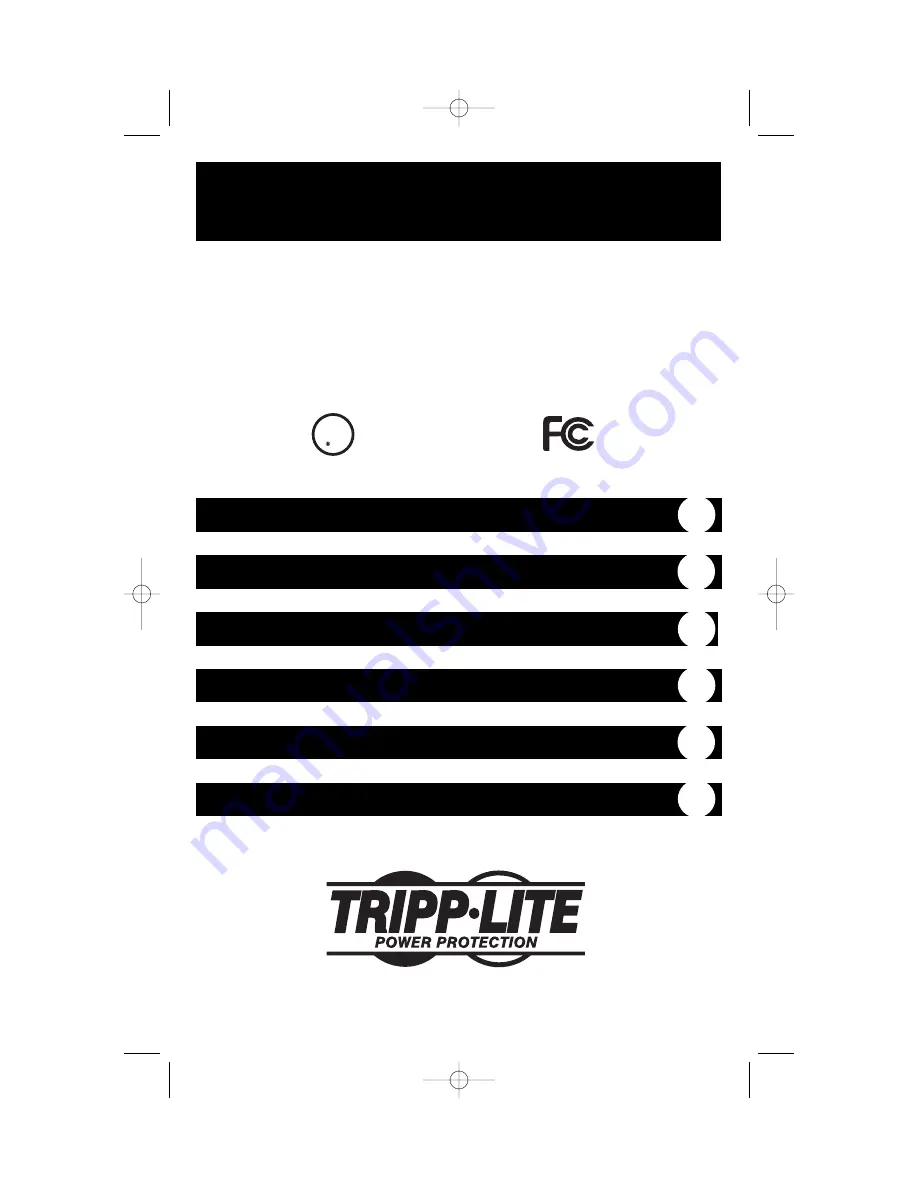
C
US
UL
1778
Owner’s Manual
1111 W. 35th Street Chicago, IL 60609 USA
Customer Support: (773) 869-1234 • www.tripplite.com
Important Safety Instructions
2
Mounting
3
Connection
5
Basic Operation
7
Storage and Service
10
Copyright © 2002 Tripp Lite. All rights reserved. SmartPro
®
is a registered trademark of Tripp Lite.
SmartPro
®
RMX
1000-2000 VA
120V Input/Output UPS Systems
Intelligent • Line-Interactive • Industrial Cabinet
Specifications
10
200208099 93-2040 SM1000RMX Owner’s Manual.qxd 9/12/2002 3:53 PM Page 1






























