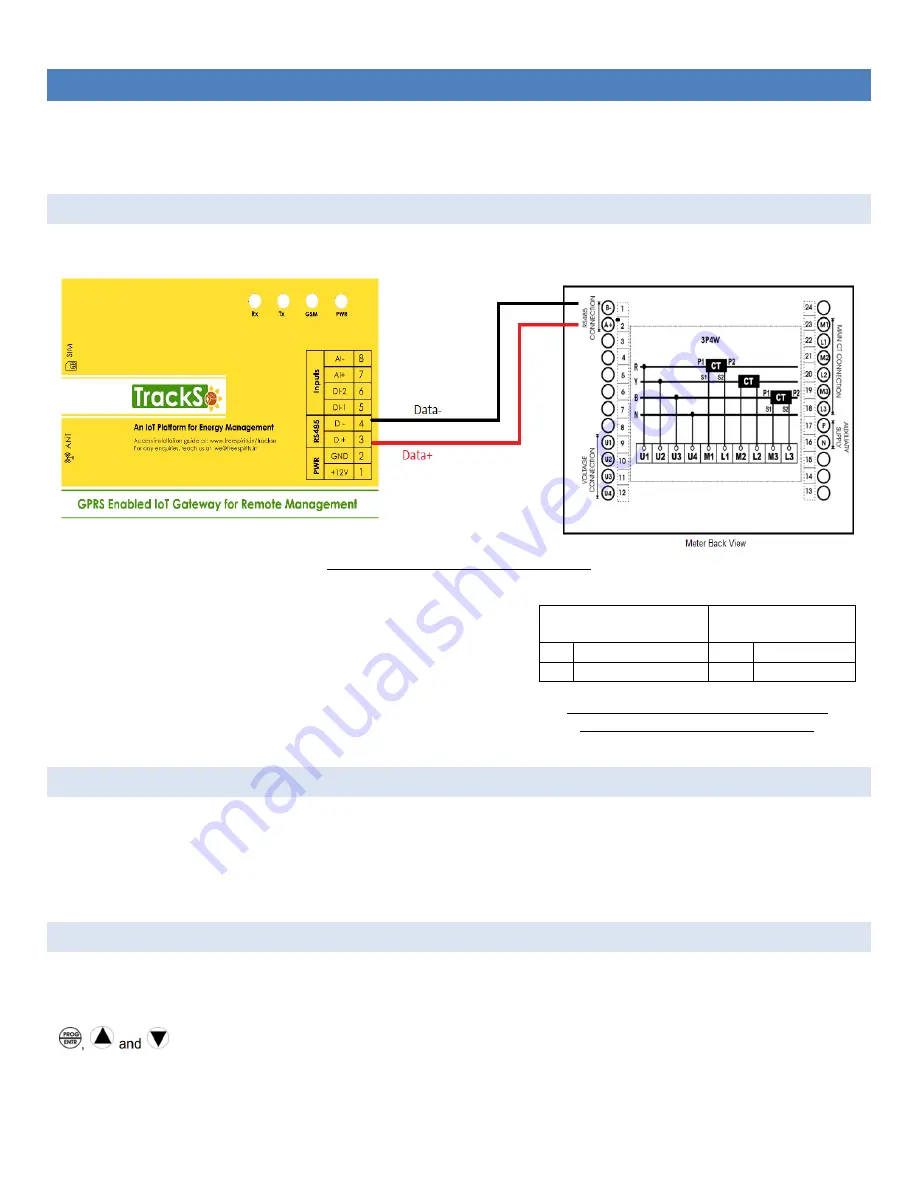
TRACKSO INSTALLATION GUIDE FOR TRINITY NF29 METER
Brand: Trinity
Type: Multi-line Digital Display Panel Meter
Models: Trinity NF29 Meters
CONNECTION DIAGRAM
On the rear panel, Trinity NF29 Meters has an RS-485 communication socket as shown in the following figure.
Figure T1 – Rear view of Trinity NF29 Meter
1.
Please unscrew the RS485 terminal as shown in Figure T1.
2.
Connect the cables to the RS485 bus terminal blocks.
3.
Please make the connections from Terminal Block chip to TrackSo IoT
Gateway as mentioned in the Table – TT1.
Table TT1 – Trinity NF29 Meter RS485 chip
connections with TrackSo IoT Gateway
Trinity NF29 Pin No. &
Assignment
TrackSo Pin No. &
Assignment
2
A
3
D+
1
B
4
D-
DEFAULT CONFIGURATION IN TRACKSO IOT GATEWAY
Inverter ID: 1 (Range: 1 to 247)
Baud Rate: 9600
Data Bits: 8
Stop Bit: 1
Parity: N/A (None)
CONFIGURATION AT THE METER END
Enter into programming mode to setup meter for communication
In order to operate for all the field programmable parameters, it is easy user interface by pressing the keys such as
keys. Once the unit displays CT PRIMARY, press key to move into the next programmable parameter, UNIT
ADDRESS for RS485 communication.























