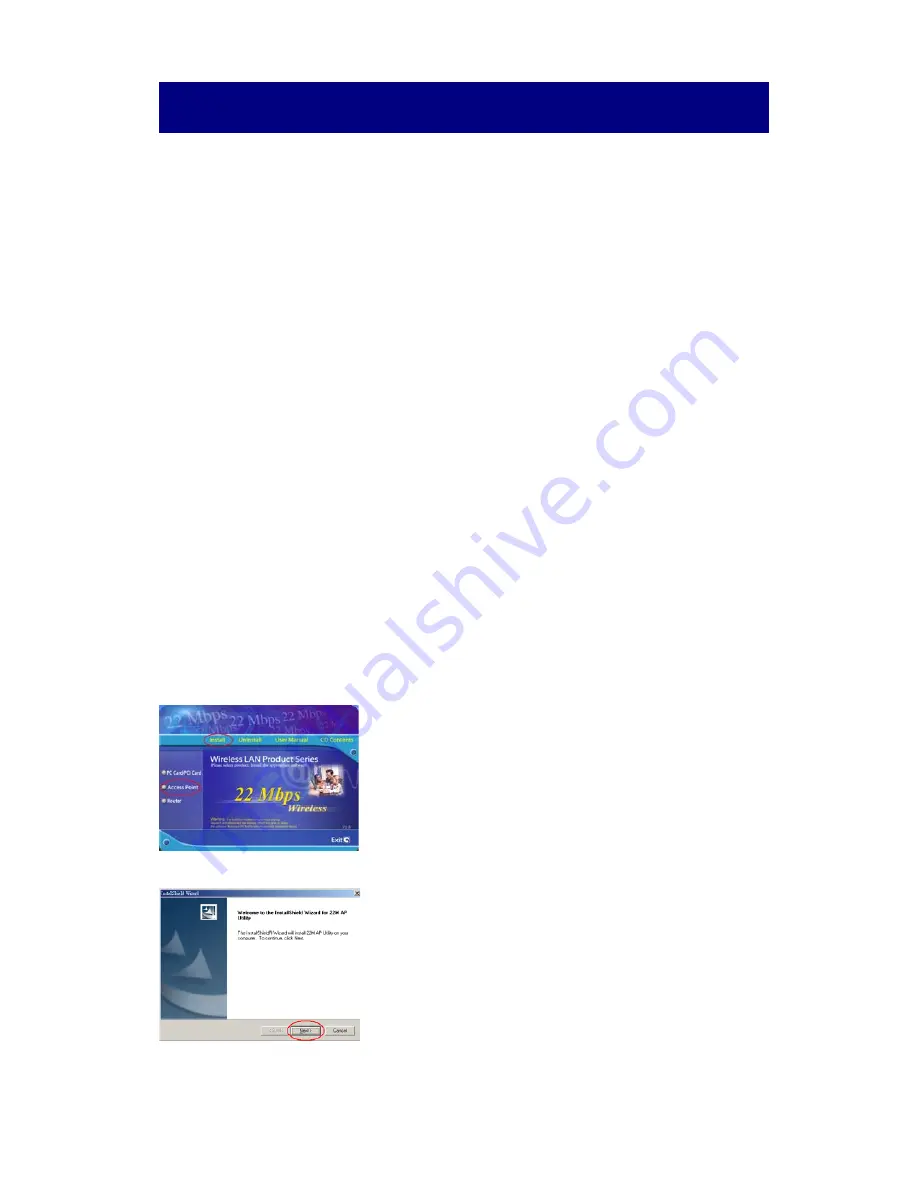
Connecting Access Point to your Network
Installation
1. Connect the power adapter to the DC Jack of Access Point (AP) and plug to
a power outlet. The Power LED will be lightened as operation.
2. Insert one end of the Straight-Through Ethernet cable to the Ethernet port
onto AP, and the other end of the cable to an Ethernet Broadband Router or
Switch. The Router or Switch must be connected to the computer for setting.
The default IP address is
192.168.1.1
with a subnet mask of
255.255.255.0
You will need to assign your computer a Static IP within the same range as the
Wireless Access Point's IP address for the purpose of configuration. The Link
LED will light on to indicate a proper Ethernet connection.
See the Manual on the CD-ROM if you need assistance in assigning a Static IP
address for your network adapter.
Note!
When connecting Access Point to an Ethernet adapter in a computer, use
a crossover Ethernet cable.
3. Insert 22 Mbps driver CD into the CD-ROM
If the Autorun function on your computer does not automatically start,
proceed to the step below:
Go to Start > run > type "D:\Autorun.exe", then click “OK”. "D:\” is your CD-
ROM device where the driver CD inserted to.
4. Select "Access Point".
5. Click "Install" button.
6. Click "Next" button.
7. Click "Next" to install the Utility program in the default folder.
2.4GHz 22 Mbps Wireless Network Access Point
Quick Installation Guide






















