Reviews:
No comments
Related manuals for M7

L Series
Brand: Wavetrend Pages: 2
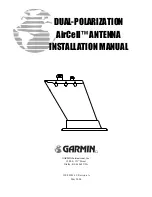
NavTalk Pilot
Brand: Garmin Pages: 10

USB 2.0 / Fire Wire Combo
Brand: Hama Pages: 12

DVB-T
Brand: Hama Pages: 22

Satmex mobil 2
Brand: camping first Pages: 40

airMAX Sector AM-2G16-90
Brand: Ubiquiti Pages: 12

am-v5g-ti
Brand: Ubiquiti Pages: 20

248CP22A
Brand: M2 Antenna Systems Pages: 7

BS-150
Brand: Opek Pages: 2

CMAX-DM20
Brand: CommScope Pages: 4

170586-000
Brand: Cradlepoint Pages: 19

MM-3084
Brand: Winegard Pages: 8

sailor 60
Brand: Thrane&Thrane Pages: 63

CUSHCRAFT S51514WP
Brand: Laird Pages: 2

OUS00-0560
Brand: 1byone Pages: 2

OUS00-0186
Brand: 1byone Pages: 2

40M3C
Brand: M2 Antenna Systems Pages: 15

flow 40
Brand: Mohu Pages: 2

















