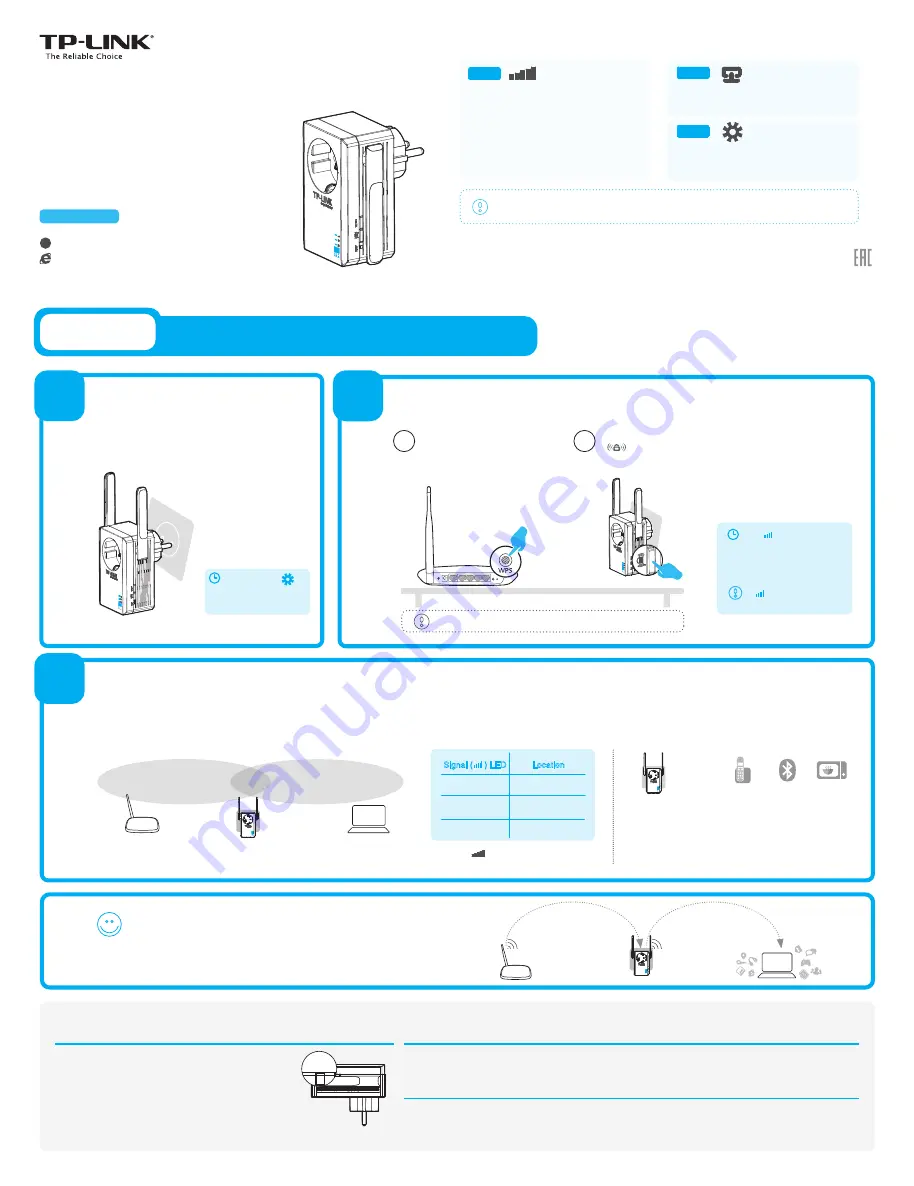
Immediately push the
button on your
TL-WA860RE.
1
2
3
2
1
Plug your TL-WA860RE into a power outlet
near
your Router/AP.
Generally, the ideal location for your extender is
Halfway
between your wireless
router and Wi-Fi enabled devices.
Keep the extender away from
devices like cordless
phones, Bluetooth devices and Microwave Ovens to
minimize wireless interference.
If possible, try to place your extender
in open corridors or
spacious locations
rather than a crowded room.
far away
Once your TL-WA860RE is properly configured, you can move it to a more ideal location for optimal signal quality and coverage.
Once placed in another power outlet, the extender will
reconnect to the main Router/AP automatically in about 30 seconds
. * Keep these in mind:
Quick Setup using the WPS Button
TL-WA860RE
Applicable Model:
Method TWO:
Setup using your Web Browser
WPS
Method ONE:
Quick Setup using the WPS Button
Push the WPS button
on your Router/AP.
If the WPS connection fails, please go to
Method TWO
.
Method ONE
Quick
Installation
Guide
Use this if your Router or Access Point (AP) supports WPS
Frequently Asked Questions (FAQ)
A1:
While the TL-WA860RE is plugged into a power outlet, press
the
RESET
button for 2 seconds. Wait 5 seconds until all the
LEDs flash once.
OR
A2:
Log into the management page via your web browser, then
go to
“System Tools -> Factory Defaults”
and click
“Restore”
.
Wait 5 seconds until all of the TL-WA860RE’s LEDs flash once.
Q1. How to reset the TL-WA860RE?
A: First, make sure your computer is connected to the extender network and disconnected from any other network. Second, make
sure your computer is set to “
Obtain an IP address automatically
”.
The TL-WA860RE
shares
the same Wi-Fi network name (
SSID
) and
Wi-Fi
password
with your main Router/AP.
Password (ABCDEF)
SSID (TP-LINK_XXX)
Password (ABCDEF)
SSID (TP-LINK_XXX)
Q2. I typed http://tplinkextender.net in the browser URL bar, but why can't I see the quick setup
page?
A:
Please visit “
www.tp-link.com
”
, find “
Support>Contact Technical Support>Hotline Support
” for more information.
Q3. What’s the technical support hotline?
Power on
Relocate
Push the two WPS buttons
Enjoy!
7106504718 RE
V1.0.0
RESET
ON/OFF
For more information, please visit our website:
http://www.tp-link.com
LED Explanation
Off:
No device is connected to ETHERNET port
.
Green
: A device is connected to the ETHERNET
port.
Off:
TL-WA860RE isn't connected to the router.
Flashing Green:
TL-WA860RE is connecting to
the router.
Solid Green:
TL-WA860RE is connected to the
router and is in a good location.
Flashing Orange:
TL-WA860RE is connected
to the router but is too far away from the router.
Solid Orange:
TL-WA860RE is connected to
the router but is too close to the router.
Off:
TL-WA860RE is off.
Orange:
TL-WA860RE is booting.
Green:
TL-WA860RE is on.
If you push the
ON/OFF
button on the side panel, all
LEDs
will be off as TL-WA860RE
is powered off.
The
‘ ’
LED will go from
flashing green to solid green,
solid orange, or flashing orange
in 1 minute, showing that WPS
connection has succeeded.
If
‘ ’
LED turns off, it
means WPS connection fails.
Solid Green
Solid Orange
Flashing Orange
Ideal Location
Too Close to the Router
Too Far from the Router
Signal ( ) LED
Location
Signal
( )
LED Status could help you
find a more ideal location.
RESET
ON/OFF
Wait until the
‘ ’
LED goes from orange to
solid green.
All manuals and user guides at all-guides.com
all-guides.com




















