Reviews:
No comments
Related manuals for TD-W8920G

webConnect Jet
Brand: T-Mobile Pages: 8

Franklin T9
Brand: T-Mobile Pages: 3

UAP-XG
Brand: UniFi Pages: 45

SpeedNet SDR Series
Brand: S&C Pages: 16

RangeMax NEXT WNR834A
Brand: NETGEAR Pages: 106

WR861R
Brand: PRO-NETS Pages: 72

NWA1100-NH
Brand: ZyXEL Communications Pages: 2

5G WiFi 6
Brand: Linksys Pages: 49

WAP54G v2
Brand: Linksys Pages: 70

HA-A9T
Brand: JVC Pages: 2

HA-ET103BT
Brand: JVC Pages: 2

HA-KD10W
Brand: JVC Pages: 2
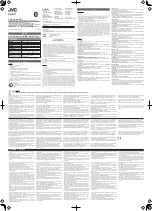
HA-A7T
Brand: JVC Pages: 2

HA-FX29BT
Brand: JVC Pages: 2

HA-FX103BT
Brand: JVC Pages: 2

HA-S22W
Brand: JVC Pages: 2

KS-HP2
Brand: JVC Pages: 2

HA-NP35T
Brand: JVC Pages: 2

















