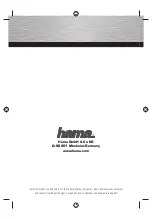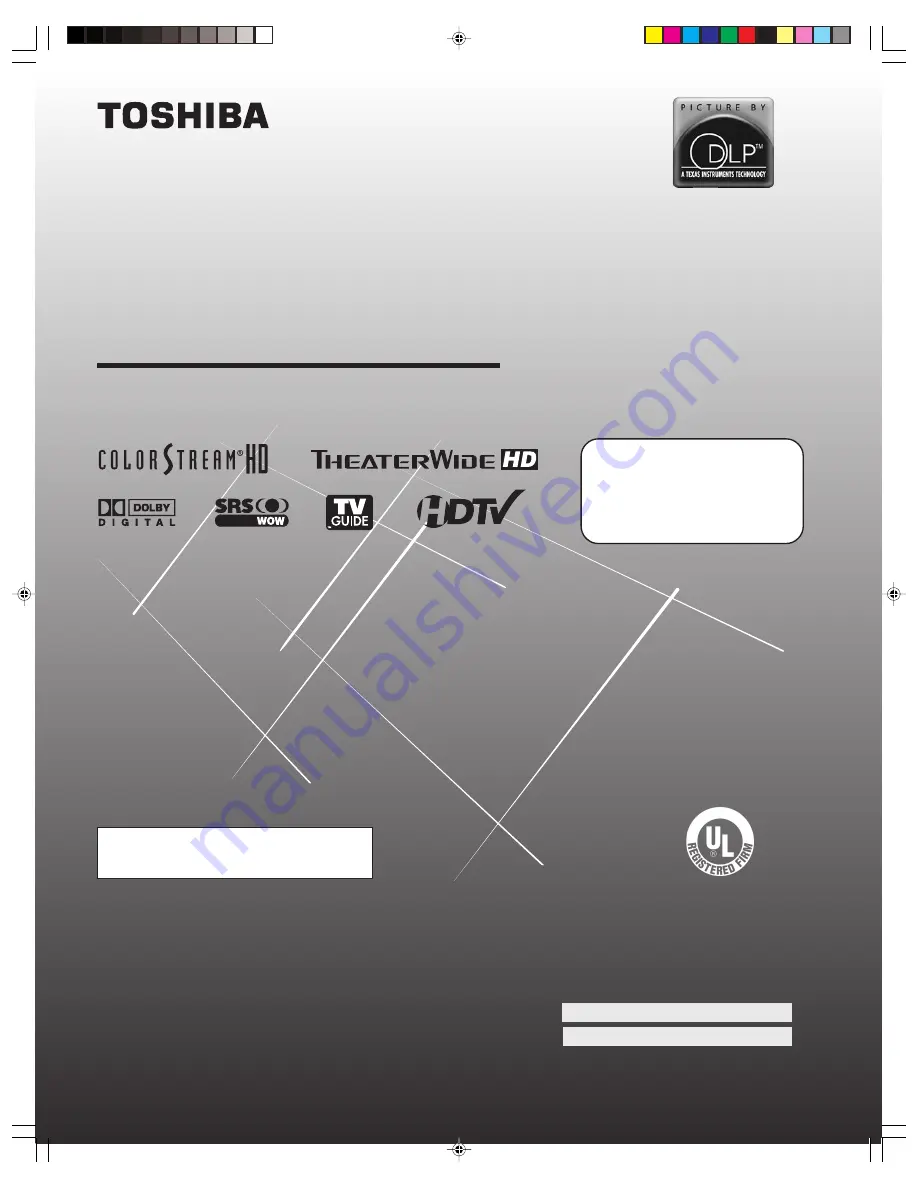
46HM94
52HM94
62HM94
23566511
Integrated HD DLP
™
Projection Television
O
WNER’S
M
ANUAL
© 2004 TOSHIBA CORPORATION
All Rights Reserved
Owner’s Record
The model number and serial number are on the back
of your TV. Record these numbers in the spaces below.
Refer to these numbers whenever you communicate
with your Toshiba dealer about this TV.
Model number:
Serial number:
HIGH
-DEFINITION TELEVISION
For an overview of steps for setting up
and using your new TV, see page 8.
IS
O
1400
1 FILE No.
A9
64
5
TO
S
H
IB
A
AM
ER
ICA
CONSUMER PR
OD
UC
TS
,
L.
L.
C.
Compatible with the new Toshiba
Symbio
™
Audio/Video Hard Drive Recorder!
See pages 23 and 49 for details.
HM94(E)001
8/30/04, 10:03 AM
1