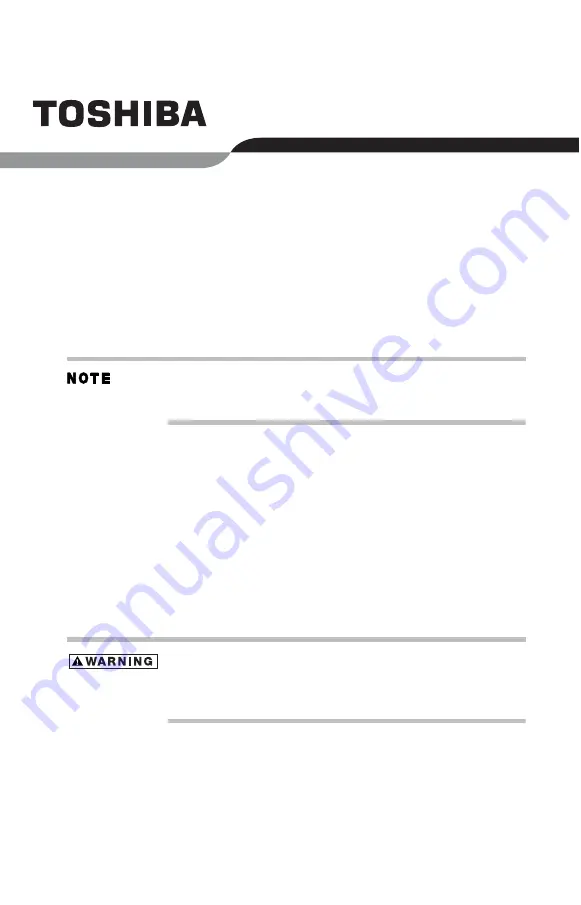
PA3454U-1DV2 External
DVD SuperMulti Drive
User’s Guide
Keep this guide in a convenient place to access important
information about your external device.
Handling the cord on this product will expose you to lead, a
chemical known to the State of California to cause birth defects
or other reproductive harm.
Wash hands after handling
.


































