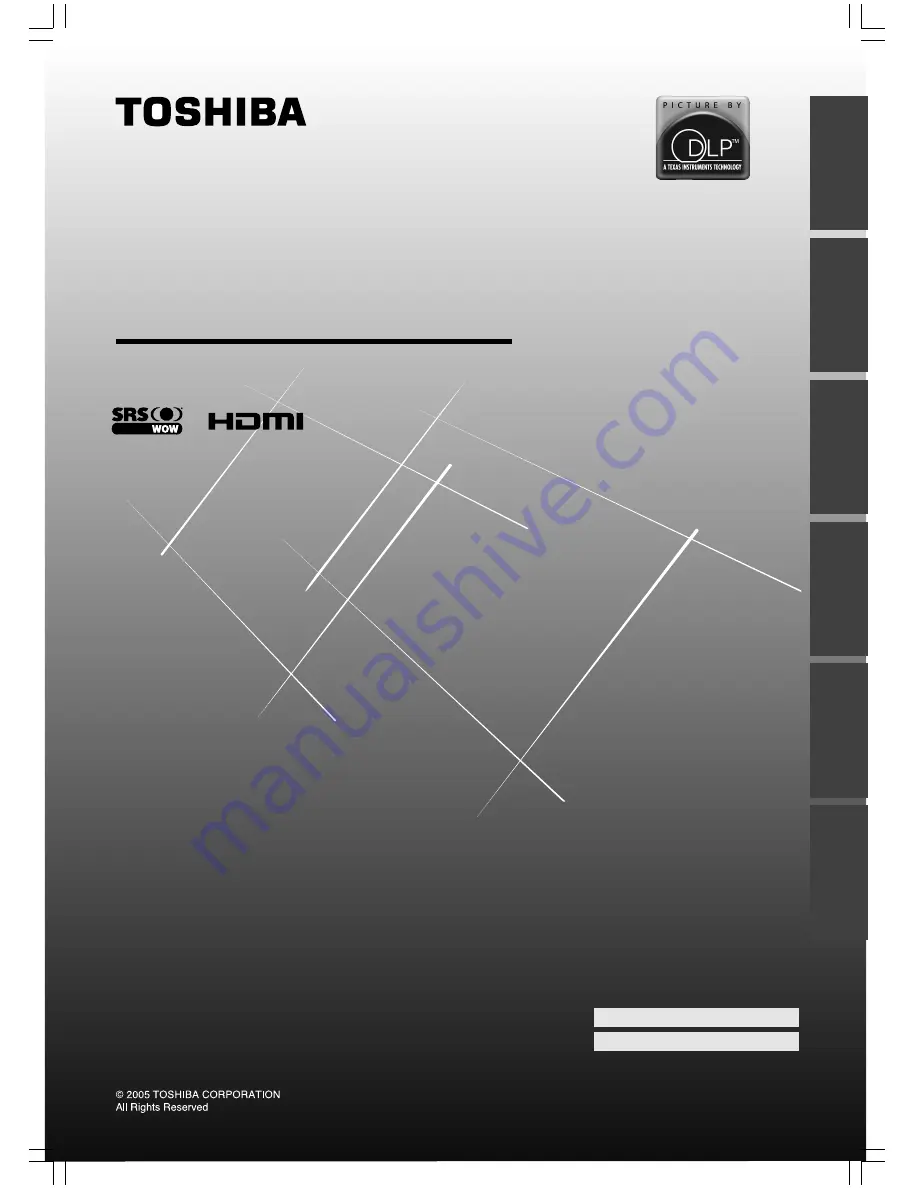
Toshiba 62/72CM9UA/E (E)
DLP™ Projection Television
O
WNER'S
M
ANUAL
Owner's Record
You will find the model number and serial number on
the back of the TV. Record these numbers in the spaces
provided below. Refer to them whenever you call upon
your TOSHIBA dealer regarding this product.
Model number:
Serial number:
23566843
62CM9UA
62CM9UE
72CM9UA
72CM9UE
Intr
oduction
Getting started
Using the
T
V’s f
eatur
es
Equipment
connections
Ref
er
ence section
V
iewing teletext
#01E01_6272CM9UAE
05.10.18, 3:23 PM
1
Black


































