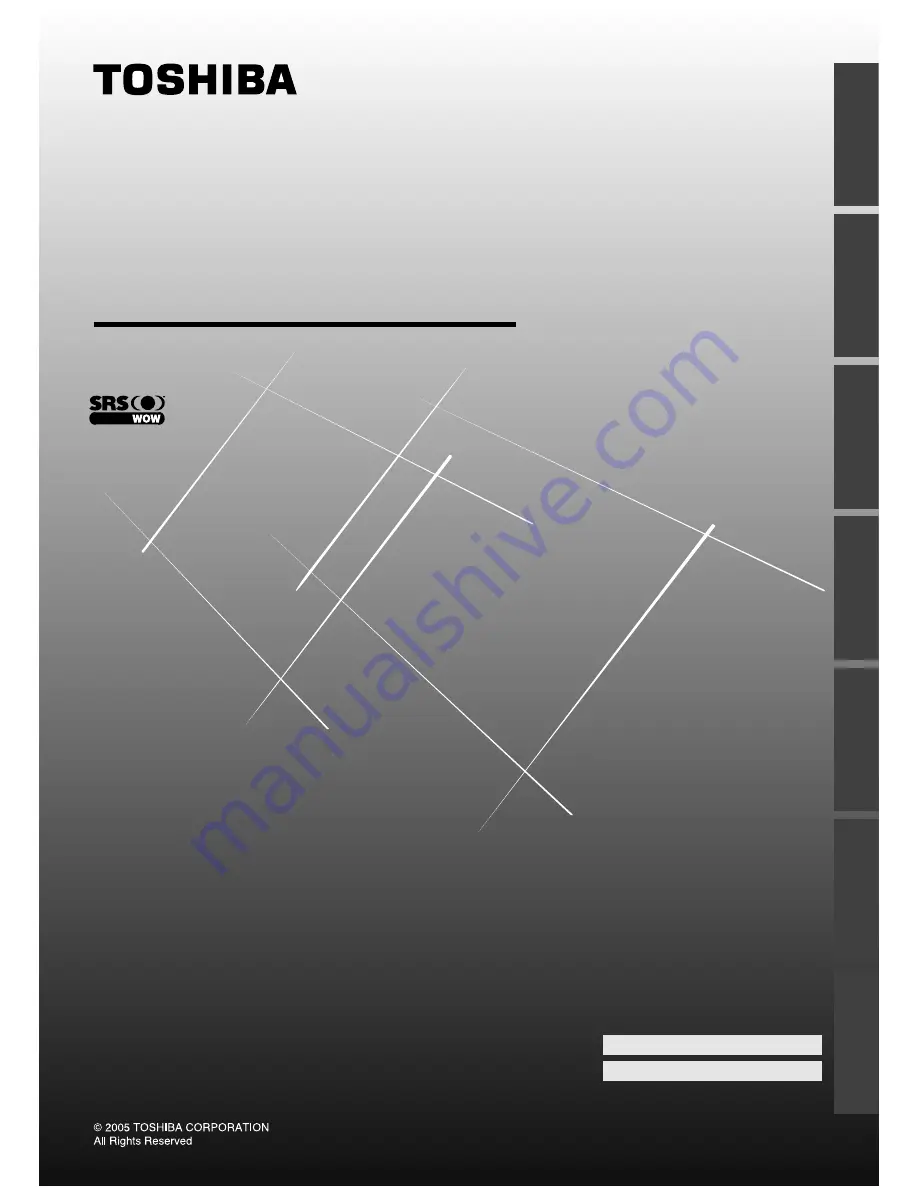
Plasma Color TV
O
WNER'S
M
ANUAL
Owner's Record
You will find the model number and serial number on
the back of the TV. Record these numbers in the spaces
provided below. Refer to them whenever you call upon
your TOSHIBA dealer regarding this product.
Model number:
Serial number:
42WP56A
42WP56E
42WP56T
Intr
oduction
Getting started
Basic oper
ation
Equipment
connections
Ref
er
ence section
V
iewing teletext
Using T
V’s f
eatur
es


































