Reviews:
No comments
Related manuals for 42PD8700C

SyncMaster 530
Brand: Samsung Pages: 2

50PB6600-ZA
Brand: LG Pages: 38

Viera TH-65PY800P
Brand: Panasonic Pages: 187

32LW5700
Brand: LG Pages: 246

32LC2DU
Brand: LG Pages: 10

37LC2D Series
Brand: LG Pages: 37

42LC2D Series
Brand: LG Pages: 2

42LC2D Series
Brand: LG Pages: 57

32LC2D Series
Brand: LG Pages: 105
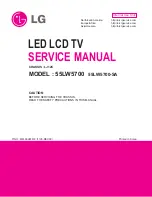
32LW5700
Brand: LG Pages: 108

42PC3D Series
Brand: LG Pages: 2

42LK530
Brand: LG Pages: 72

42LV5400
Brand: LG Pages: 2

42LW5600
Brand: LG Pages: 2

42LV5500
Brand: LG Pages: 2

42LV5500
Brand: LG Pages: 88

VIERA TH-42PZ85U
Brand: Panasonic Pages: 58

50PC1D Series
Brand: LG Pages: 58

















