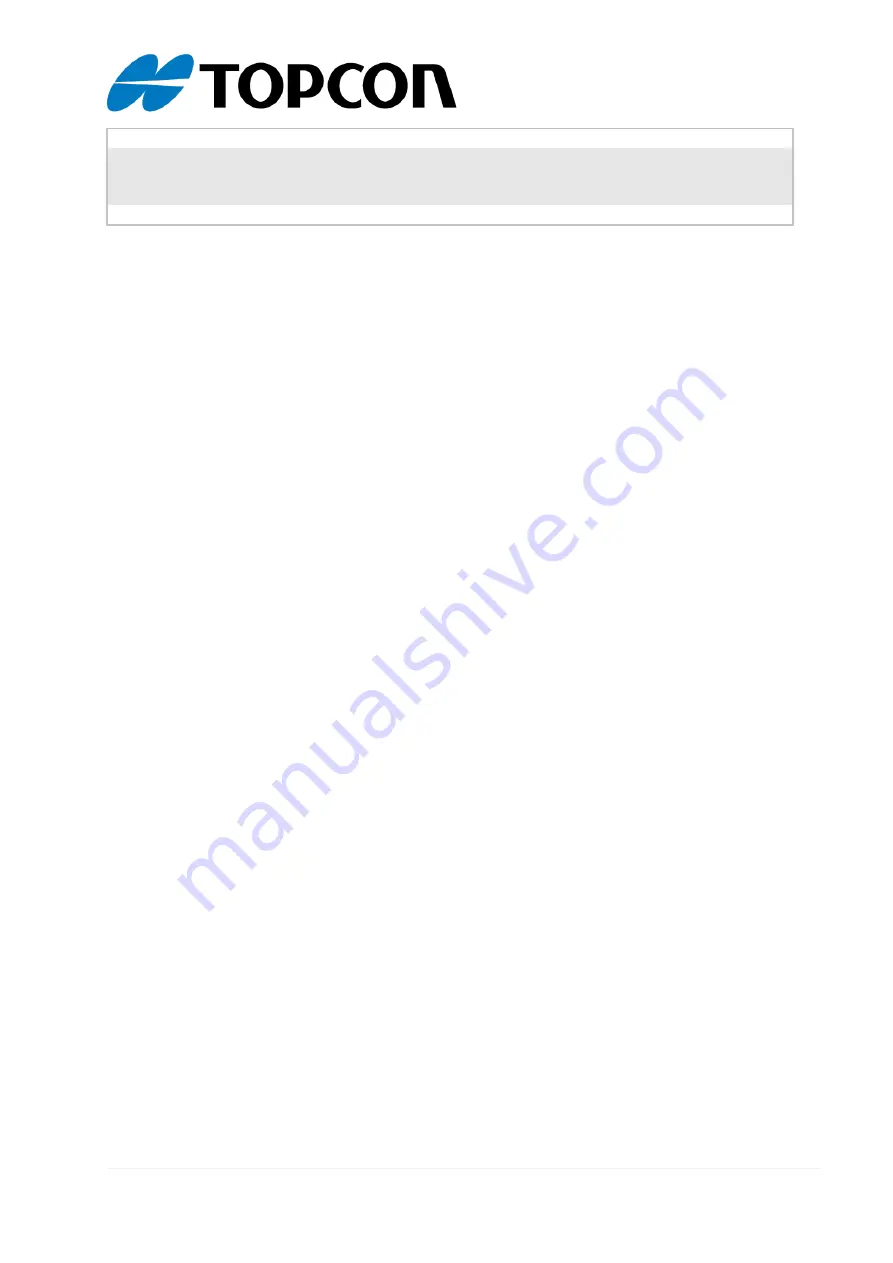
1 / 9
Get started with OPUS devices v1.0
Contents
How can I connect to the serial console of the device? ........................................ 7
How can I download my project to the device? .................................................... 8
How can I change what is displayed when the device is powered on? ................ 8



























