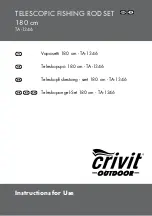Summary of Contents for MC-4S
Page 1: ...USER MANUAL MIRROR CHART MC 4S ...
Page 2: ......
Page 74: ......
Page 76: ...Mirror Chart MC 4S 42496 90215 Printed in Japan 1403 100TH 5 ...
Page 1: ...USER MANUAL MIRROR CHART MC 4S ...
Page 2: ......
Page 74: ......
Page 76: ...Mirror Chart MC 4S 42496 90215 Printed in Japan 1403 100TH 5 ...