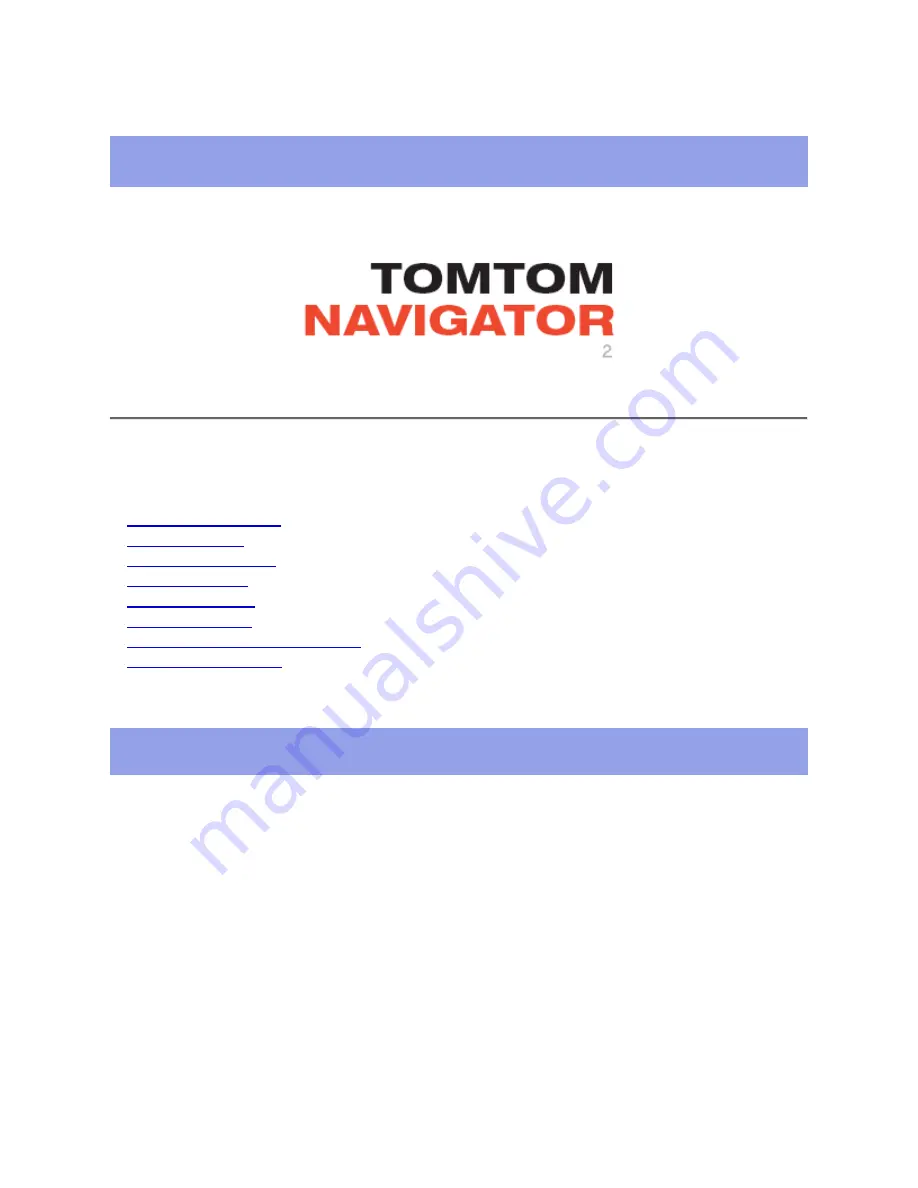
TomTom Navigator Reference Manual
Page 1
file://localhost/E:/manual/refman/manual/refman/ref_usa.html
02/25/2004 06:25:53 PM
TomTom Navigator 2.24.2 Reference Manual
-loin of Contents
1. The Navigator View
2. The Map View
3. The Favorites view
4. The Properties
5. The GPS Status
6. Pocket Outlook
7. The London Congestion Charge
8. Contacting TomTom
1. The Navigator View


































