Reviews:
No comments
Related manuals for HC4601

KH 1200
Brand: E-Bench Pages: 49

RX-8
Brand: Zartek Pages: 17
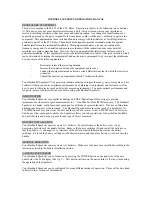
Speedster
Brand: Bushnell Pages: 9

G1000A
Brand: Eton Pages: 18

RAC 7000
Brand: Dexford Pages: 4

iSCAN PRO-18
Brand: Radio Shack Pages: 48

LS-H28Y
Brand: Lisheng Pages: 7

RS 133
Brand: Majestic Pages: 26

KBSOUND STAR
Brand: EisSound Pages: 21

1285729
Brand: Rampage Pages: 32

10037496
Brand: auna Pages: 152

Radio Antenna
Brand: C. Crane Pages: 2

PRO401HH
Brand: Uniden Pages: 14

A9136A
Brand: Retevis Pages: 10

R-46
Brand: QFX Pages: 6

UK 29 LTD ST
Brand: Cobra Pages: 21

CAS GPS Node II
Brand: GE Pages: 20

GTX 320
Brand: Garmin Pages: 24













