Reviews:
No comments
Related manuals for KDC101
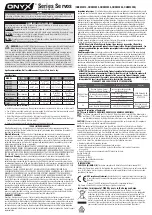
Servos Series
Brand: Onyx Pages: 2

Allen-Bradley 2198-CAPMOD-1300
Brand: Rockwell Automation Pages: 244

E12019
Brand: Raymarine Pages: 23

CMMT-AS-C12-11A-P3-EC-S1
Brand: Festo Pages: 16

FR500D-4T-011B
Brand: Frecon Pages: 47

MOVIMOT MM..D Series
Brand: SEW-Eurodrive Pages: 52

Control Techniques EN Series
Brand: Emerson Pages: 110

SPD6002BD/10
Brand: Philips Pages: 2

SPD3600CC
Brand: Philips Pages: 2

SPD2513BM
Brand: Philips Pages: 2

SPD2513BD
Brand: Philips Pages: 2

SPD2417BD
Brand: Philips Pages: 2

SPD2413FM
Brand: Philips Pages: 2

SPD2415BD
Brand: Philips Pages: 2

PCDV5016 Series
Brand: Philips Pages: 1

PBDV1648S
Brand: Philips Pages: 2

PBDV1640B
Brand: Philips Pages: 2

PCA532K
Brand: Philips Pages: 20

















