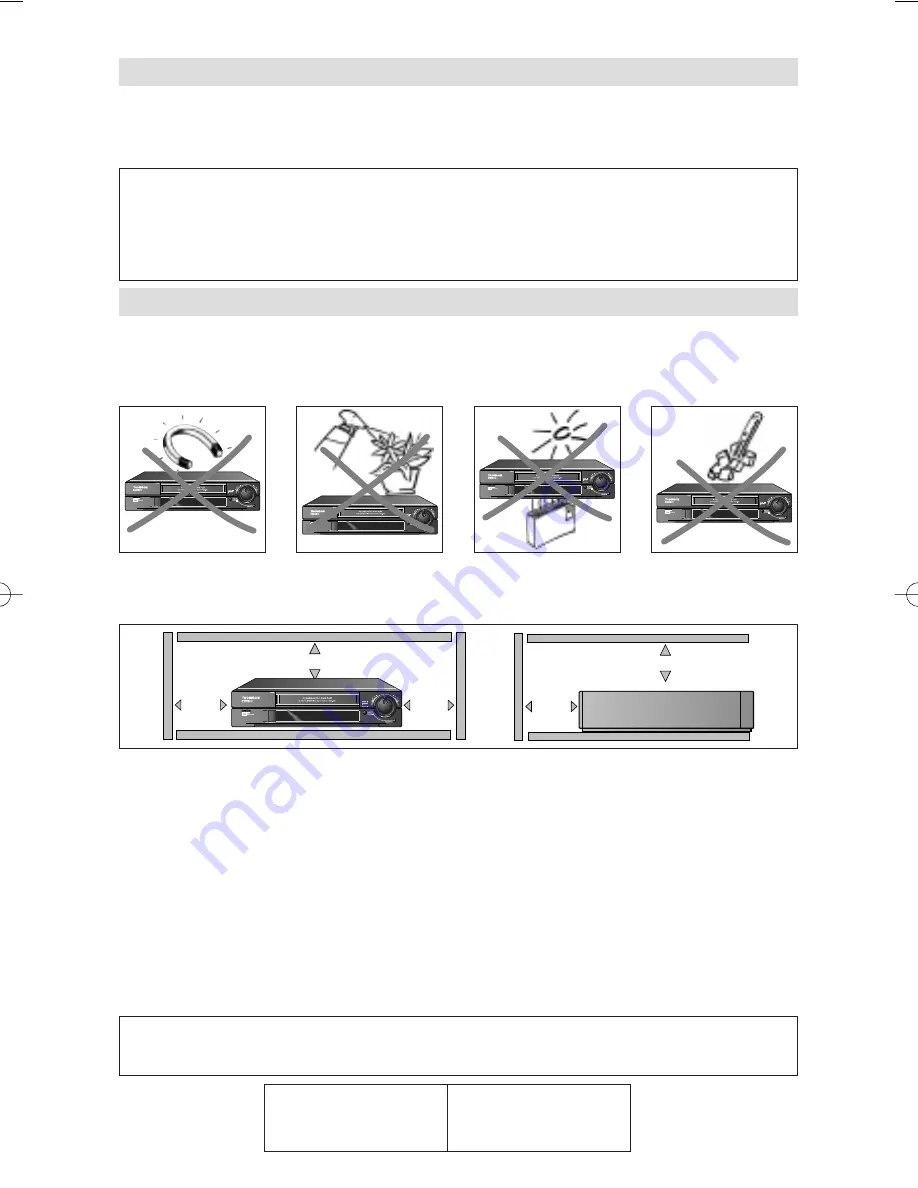
Use
- If your appliance, or a cassette, has been stored in a very cold atmosphere for a
certain amount of time (transported during winter for example), wait approximately 2
hours before using your video recorder. The openings located on the top and the bottom
are for ventilation purposes. They should not be obstructed. In the event of lightning, the
appliance should be disconnected from the external aerial.
Even when the on/off switch is off, the video recorder is not completely cut off from the
mains. To disconnect it completely, it is necessary to remove the mains plug from the mains
socket
Under no circumstances should this appliance be put to industrial use. It is designed solely
for domestic operation.
Maintenance
- Use a dry, clean, soft cloth. Do not use any scouring agents, solvents or
abrasive products, etc. If an object or liquid enters inside the appliance, unplug it
immediately and have it checked by an authorised technician.
Setting up
- Ensure that the mains supply in your house complies with that indicated on
the identification sticker located on the back of your appliance.
Install the video recorder horizontally, away from any source of heat (fireplace) or
appliances creating strong magnetic or electric fields.
If you install your video recorder in a purpose-built unit, check that the air vents are not
obstructed. Allow a clearance of 10 cm on either side and at the rear of the appliance and
at least 7 cm above.
10 cm
7 cm
10 cm
10 cm
7 cm
• All repairs during the guarantee period must be carried out by an authorised
technician representing our brand.
• If this condition is not met, your rights will no longer be valid.
• Never open the appliance yourself, since this may be dangerous for you or damage
the equipment.
It is illegal to make total or partial copies of recordings protected by copyright laws without
explicit permission of the copyright holder.
Precautions
The type and production number of your appliance are printed on the guarantee certificate
delivered with your video recorder. Keep this certificate as well as the invoice. These
documents are indispensable for claiming your guarantee rights.
Guarantee
MINITEL IN FRANCE
3615 THOMSON
*
* 1.29 FF per minute
U-R6018/48CER/E/SC-BEI/712 25/09/98 12:19 Page coveII






























