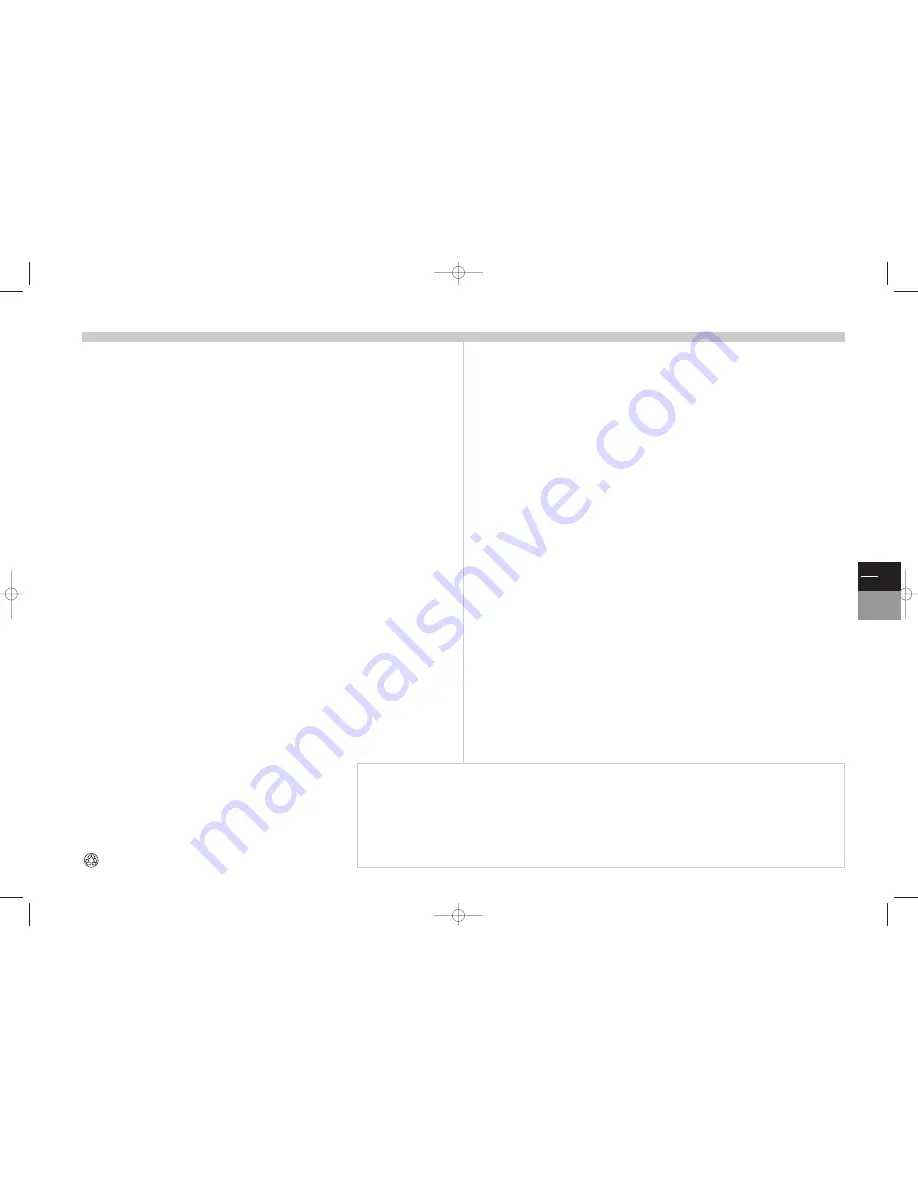
GB
1
TV
DVD
Contents
Program Info (TV guide)
10
DVD menus
11
DVD remote control
12
Playback
13
Playback modes
14
Display and Sound
15
Preferred languages
16
Locking
17
Info Menus
18
direct access, repeat play
markers, audio, sub-titles, angles
19
rating limits, playback mode,
introscan, audio channel
Remote control unit: other equipment
20
Connections
21
TV menus
22
DVD main menus
23
Precautions
2
Switching on
3
Initial set-up
4
Language - Country - Auto set-up
Programme organisation
4
Command - Name - Delete
Completing set-up
5
Manual or subsequent set-up
Personalised settings and preferences
TV Remote control
6
Everyday use
7
Selecting and scrolling channels
Selecting connected equipment (AV)
Adjusting volume and cutting off the sound
Zoom - Displaying information
Locking the TV/DVD set
Turning the TV/DVD set off - List of channels - Time
Stereo/Nicam/ Virtual Dolby sound
8
Teletext
9
The pages of this publication are printed on recycled paper.
This manual applies to several TV/DVD models.
Some of the functions or settings may not be available on the model
that you have bought. Refer to the separate table to find out the main functions of the model that you have.
The
optional functions
are signalled by the following symbol:
The
model number
of your TV/DVD is on a label at the
back
of the set, and on the cover of the user manual.
c17-GB-7L 9/10/00 9:46 Page 1


































