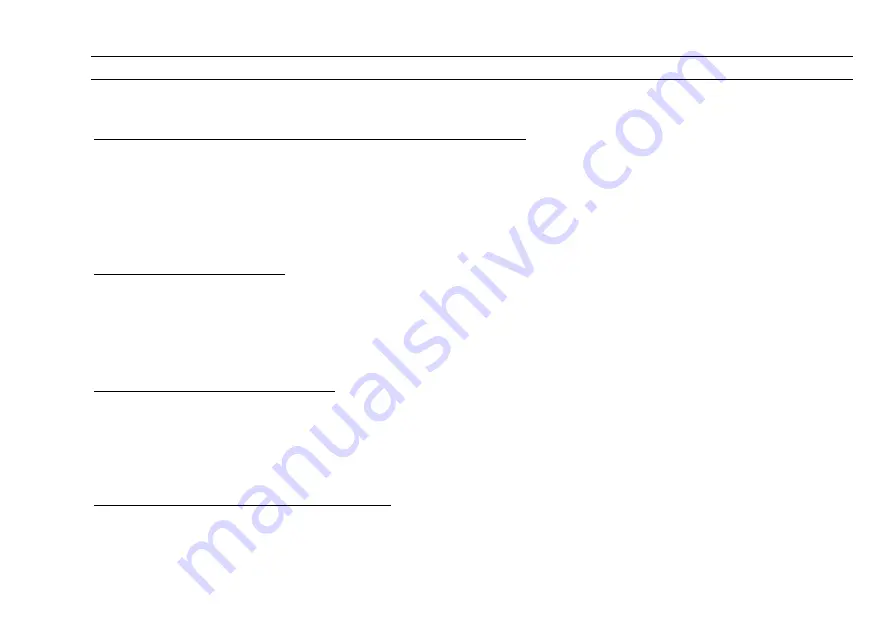
NEBULA QUICK OPERATION
Press the Back key to reach the top menu—the LCD shows “
Theatrelight NZ
”. Softkeys are shown in italics eg:
“
setup
”
.
SETTING DMX START ADDRESS AND LOCKING THE KEYS
If the Nebula is set to DMX Start mode, the current Start channel shows on the top menu page. To change the start
address:
1. From the top menu, press Menu three times to arrive at the DMX Start Address menu.
2. Press Up
5
or Down
6
to adjust the DMX address. Press Left
3
or Right
4
to adjust tens and hundreds.
3. Press Back to return to the top menu: the screen shows “Changes saved to flash memory”.
4. To lock the keypad, hold
3
+
4
+
5
for 2 seconds. To unlock the keypad, hold
3
+
4
+
6
for 8 seconds.
SETTING DMX FAIL MODE
To set the DMX Fail Mode to either “Fade to Black” or “Hold DMX levels” :
1. While in the DMX Start Address Menu above, press “
fail
” (Menu) to enter the DMX Fail mode menu.
2. Use the arrow keys
5
/
6
to select the mode, then press
“on”
(
4
) to set the mode On.
3. Press “
times
” (Menu) to enter the DMX Fade Delay/Time menu: use the arrow keys to edit the times.
4. Press Back to return to the top menu: the screen shows “Changes saved to flash memory”.
SETTING DIMMER PARAMETERS
To set Test, Min, Max, Non-Dim, Off levels, Curve, Proportional levels, or Softstart time for each dimmer:
1. From the top menu, press Menu twice, select “Dimmer Settings”, press “
setup
” (Menu).
2. Use the arrow keys to select the parameter to adjust, then press “
setup
” (Menu).
3. Use the arrow keys to select the dimmer and adjust parameters, with softkeys
“flash”
and
“all”
.
4. Press Back to return to the top menu: the screen shows “Changes saved to flash memory”.
RESETTING ALL NEBULA PARAMETERS
To reset all Nebula parameters:
1. From the top menu, press Menu twice, select “Dimmer Settings”, press “
setup
” (Menu).
2. Use the arrow keys to select “Reset Commands” (line 9), press “
setup
” (Menu).
3. Select “Reset D DMX”, press “
select
” (Menu), press “
OK
” (Menu).
4. The screen shows “Resetting all Dimmer and DMX parameters”, then resets to the top menu.
Summary of Contents for NEBULA
Page 4: ......


































