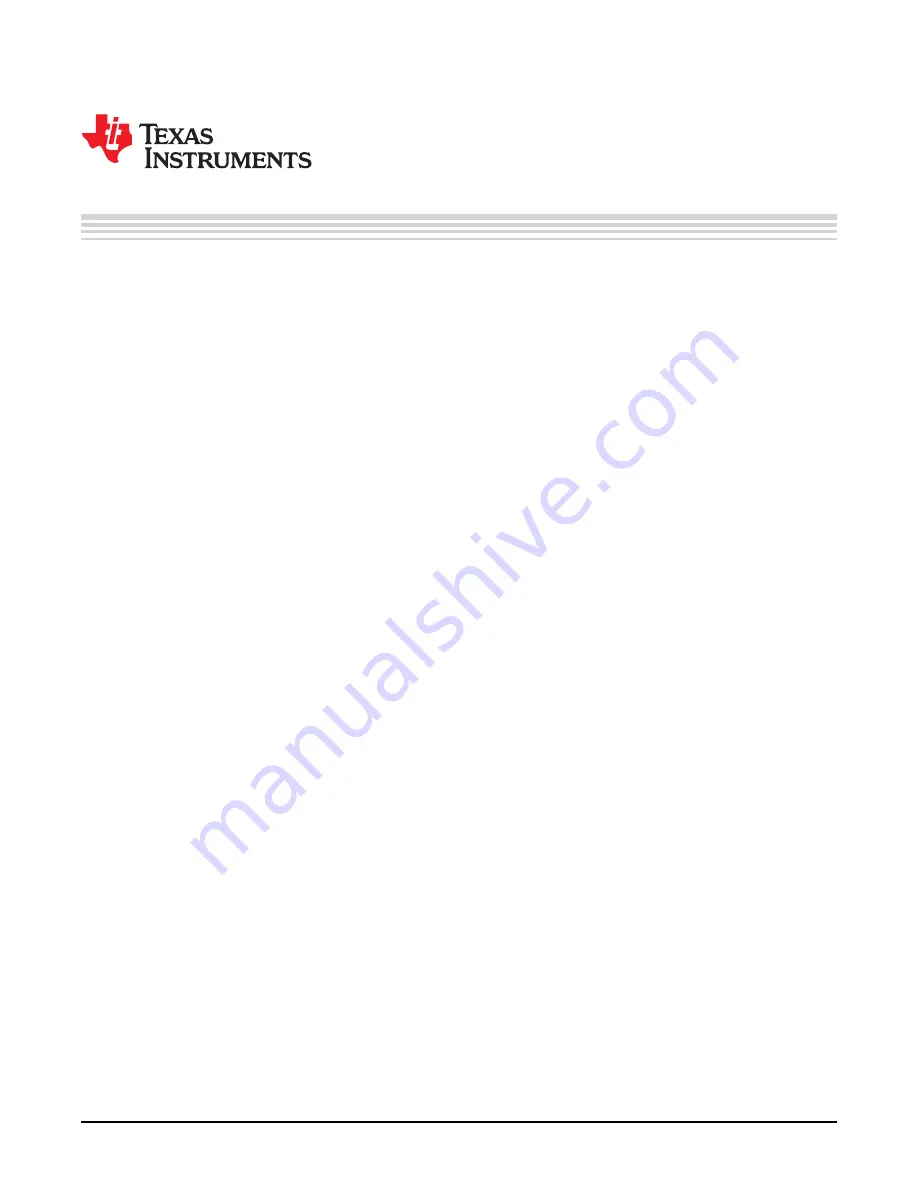
1
SLOU463 – April 2017
Submit Documentation Feedback
Copyright © 2017, Texas Instruments Incorporated
TAS6424L-Q1 Evaluation Module
User's Guide
SLOU463 – April 2017
TAS6424L-Q1 Evaluation Module
This manual describes the operations of the TAS6424LQ1EVM. The TAS6424LQ1EVM is a stand-alone
EVM. The PurePath™ Control Console 3 GUI (PPC3) is used to initialize and operate the EVM. The main
topics of this document are:
•
Hardware implementation and descriptions
•
Software implementation and descriptions
•
TAS6424L EVM operations (hardware and software)
Required equipment and accessories:
1. TAS6424L EVM
2. USB A male to micro B male cable
3. Power Supply Unit (PSU) up to 26.4 V, > 6 A capable, if J2 is removed and 12 V is provided. If J12 is
in, limit the input voltage to 18 V.
4. 1-4 resistive loads or speaker loads
5. 2-6 pair of wires stripped both ends
6. 2-mm slotted screwdriver
7. Optical audio source (optional)
8. Optical SPDIF cable (optional)
9. Desktop or laptop PC with Microsoft
®
Windows
®
7 operating system
Contents
1
Hardware Overview
..........................................................................................................
2
2
Hardware Overview
..........................................................................................................
3
3
Software Overview
...........................................................................................................
4
4
Board Layouts, Bill of Materials, and Schematic
.......................................................................
20
List of Tables
1
TAS6424LQ1EVM Bill of Materials
......................................................................................
24
Trademarks
PurePath is a trademark of Texas Instruments.
Microsoft, Windows are registered trademarks of Microsoft Corporation.
All other trademarks are the property of their respective owners.


































