Reviews:
No comments
Related manuals for T3PS3000

RSG1
Brand: JVA Pages: 22

STAR 30 F
Brand: CAMPAGNOLA Pages: 4

COBRA
Brand: CAMPAGNOLA Pages: 112

SPEEDY
Brand: CAMPAGNOLA Pages: 4

SL23
Brand: CAMPAGNOLA Pages: 242

ASCM18QM Series
Brand: Fein Pages: 20

VC
Brand: Jarvis Pages: 12

VC
Brand: hager Pages: 4

TX 110
Brand: hager Pages: 2
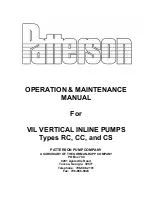
RC
Brand: Patterson Pages: 16

BT-CK 18 2B-1.5 Kit
Brand: Taurus Pages: 40

EdgePower 54V
Brand: Ubiquiti Pages: 19

GREEN POWER CCTV BNC04124
Brand: Pulsar Pages: 8

J138RSH
Brand: Proto Pages: 8

CC2410
Brand: Campbell Hausfeld Pages: 16

ARFU 36/6/120
Brand: Wacker Neuson Pages: 36

PLPRS A1
Brand: Powerfix Profi Pages: 75

90.38 CLD2-5
Brand: Omer Pages: 2

















