Reviews:
No comments
Related manuals for nrgSMART IOE-24S-A203

MIC-3056
Brand: Advantech Pages: 36

G150/1 Series
Brand: Stahl Pages: 43

vega VB318MP
Brand: hager Pages: 4

M2-USB-C-NVME-SATA
Brand: StarTech.com Pages: 2
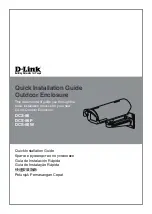
DCS-56
Brand: D-Link Pages: 32

CAOTU
Brand: MikroTik Pages: 2

RDA-ENC8W
Brand: AMX Pages: 2

QB-35US3R+AES
Brand: Fantec Pages: 2

MR-35VU3R
Brand: Fantec Pages: 2

BM2-SATA
Brand: LDLC Pages: 19

IB-277-C3
Brand: Icy Box Pages: 2

IB-1814-C31
Brand: Icy Box Pages: 12

IB-1825M-C31
Brand: Icy Box Pages: 16

IB-1824ML-C31
Brand: Icy Box Pages: 20

KR615
Brand: Auvs Pages: 21

YS2009
Brand: YORKVILLE Pages: 12

EF500P
Brand: YORKVILLE Pages: 18

XPG
Brand: Adata Pages: 15

















