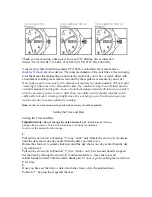1
Technaxx
®
* User Manual
Fitness Wristband Heart Rate TX–81
The manufacturer Technaxx Deutschland GmbH & Co.KG hereby declares that this
device, to which this user manual belongs, complies with the essential requirements of
the standards referred to the Directive RED 2014/53/EU. The Declaration of Conformity
you find here: www.technaxx.de/ (in bar at the bottom “Konformitätserklärung”).
Before using the device the first time, read the user manual carefully.
This device has a rechargeable battery. It must be fully charged before first use.
Charge the battery every 2–3 month if it is not used!
Service phone No. for technical support: 01805 012643 (14 cent/minute from German
fixed-line and 42 cent/minute from mobile networks).
Free Email: [email protected]
Keep this user manual for future reference or product sharing carefully. Do the same
with the original accessories for this product. In case of warranty, please contact the
dealer or the store where you bought this product.
Warranty 2 years
Contents
1
Features...................................................................................................2
2
Technical specifications............................................................................3
3
Packing List..............................................................................................3
4
Water resistance ......................................................................................4
5
View of the wristband ...............................................................................4
6
Charging ..................................................................................................4
7
How to use your Wristband ......................................................................6
8
Download & installation My Fitness Plus APP ..........................................7
9
General status..........................................................................................7
9.1
Connect with your Smartphone ................................................................8
10
Main Interface ..........................................................................................9
10.1
Time/Date ................................................................................................9
10.2
Steps, distance, calories, activity..............................................................9
10.3
Heart rate ...............................................................................................10
10.4
Timer......................................................................................................10
11
Notifications ........................................................................................... 11
12
APPs menu ............................................................................................12
12.1
Sleep mode............................................................................................12
12.1.1
Automatic Sleep .................................................................................12
12.1.2
Preset Sleep Time ..............................................................................12
12.2
Active .....................................................................................................13