Reviews:
No comments
Related manuals for CD-W540E

iC7 Series
Brand: Danfoss Pages: 32

VLT MSD 510
Brand: Danfoss Pages: 246

MCJ3230SS
Brand: Fujitsu Pages: 161

MCE3064AP
Brand: Fujitsu Pages: 175
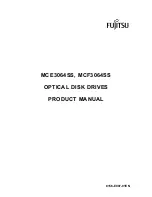
MCE3064SS
Brand: Fujitsu Pages: 181

MCM3064AP
Brand: Fujitsu Pages: 202

MCJ3230AP
Brand: Fujitsu Pages: 199

MBA3300 NP SERIES
Brand: Fujitsu Pages: 209

DRU-120A
Brand: Sony Pages: 2

CRX85A
Brand: Sony Pages: 2

CRX320EE
Brand: Sony Pages: 2

CRX320AE
Brand: Sony Pages: 2

CRX230AE
Brand: Sony Pages: 2

CRX230EE
Brand: Sony Pages: 2

CRX230A
Brand: Sony Pages: 2

CRX175A1
Brand: Sony Pages: 2

CRX220A1
Brand: Sony Pages: 2

CRX225A
Brand: Sony Pages: 2

















