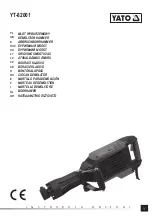Customer Manual
1
of 92
© 2022 TE Connectivity family of companies
All Rights Reserved
*Trademark
TE Connectivity, TE connectivity (logo), and TE (logo) are trademarks. Other logos, product, and/or company names may be trademarks of their respective owners.
PRODUCT INFORMATION 1-800-522-6752
This controlled document is subject to change.
For latest revision and Regional Customer Service,
visit our website at
www.te.com
.
409-35001
20 NOV 20
REV C
SAFETY PRECAUTIONS
—
AVOID INJURY
—
READ THIS FIRST! ...................................... 3
1.
INTRODUCTION .................................................................................................................. 5
2.
SAFETY ................................................................................................................................ 5
Electrical ......................................................................................................................... 6
Eye/Ear Protection ......................................................................................................... 6
Safety Covers/Guards .................................................................................................... 7
Emergency Machine Off (EMO) / ESTOP ...................................................................... 7
Emergency Stop Interlocks ............................................................................................ 7
Light Curtain Interlock .................................................................................................... 7
Pneumatic System ......................................................................................................... 7
CMP Only ....................................................................................................................... 8
3.
INSTALLATION ................................................................................................................... 9
CBP INSTALLATION ..................................................................................................... 9
CSP INSTALLATION ................................................................................................... 11
CMP INSTALLATION ................................................................................................... 12
4.
MACHINE END OF LIFE CYCLE ...................................................................................... 13
5.
PRESS OVERVIEW ........................................................................................................... 13
Purpose ........................................................................................................................ 14
Layout .......................................................................................................................... 15
Capabilities ................................................................................................................... 17
Optional Accessories ................................................................................................... 18
Machine Specific Configuration .................................................................................... 20
6.
OPERATION (PRODUCTION) ........................................................................................... 21
Getting Started ............................................................................................................. 21
Operator Interface ........................................................................................................ 21
Powering Up ................................................................................................................. 21
Logging In .................................................................................................................... 22
Selecting the Board ...................................................................................................... 24
Running the Board ....................................................................................................... 25
Run Screen Buttons ..................................................................................................... 26
On Screen PCB Rendering .......................................................................................... 27
Start Pressing ............................................................................................................... 27
User Signoff ............................................................................................................... 28
Changing the Pressing Sequence .............................................................................. 28
Profile Error Conditions Related to the Board, Connector, Tools, and Programs ...... 28
7.
PRESSING TOOLS AND FIXTURES ................................................................................ 29
Tools ............................................................................................................................ 29
C
x
P Connector Press Machines CBP-5T Mk II (2216056),
CMP-5T Mk II (2216057), CMP-10T Mk II (2216058) and CSP-
5T Mk II (2216055), Operations and Maintenance Manual
O
R
IG
IN
A
L
IN
S
TR
U
C
TIONS