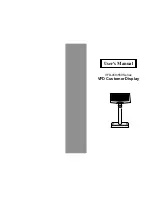Summary of Contents for POS85M
Page 1: ...USER S MANUAL POS85M Intel Pentium M 15 Point of Sale Terminal POS85M M1 ...
Page 8: ...Chapter 1 Introduction POS85M USER S MANUAL Page 1 3 1 2 POS SYSTEM ILLUSTRATION POS85M ...
Page 72: ...Appendix A System Assembly POS85M USER S MANUAL Page A 3 ...
Page 73: ...Appendix A System Assembly Page A 4 POS85M USER S MANUAL EXPLODED DIAGRAM FOR FRONT PANEL ...
Page 74: ...Appendix A System Assembly POS85M USER S MANUAL Page A 5 ...
Page 75: ...Appendix A System Assembly Page A 6 POS85M USER S MANUAL EXPLODED DIAGRAM FOR POS85M STAND ...
Page 76: ...Appendix A System Assembly POS85M USER S MANUAL Page A 7 ...
Page 78: ...Appendix A System Assembly POS85M USER S MANUAL Page A 9 ...
Page 80: ...Appendix B Technical Summary Page B 2 POS85M USER S MANUAL BLOCK DIAGRAM ...