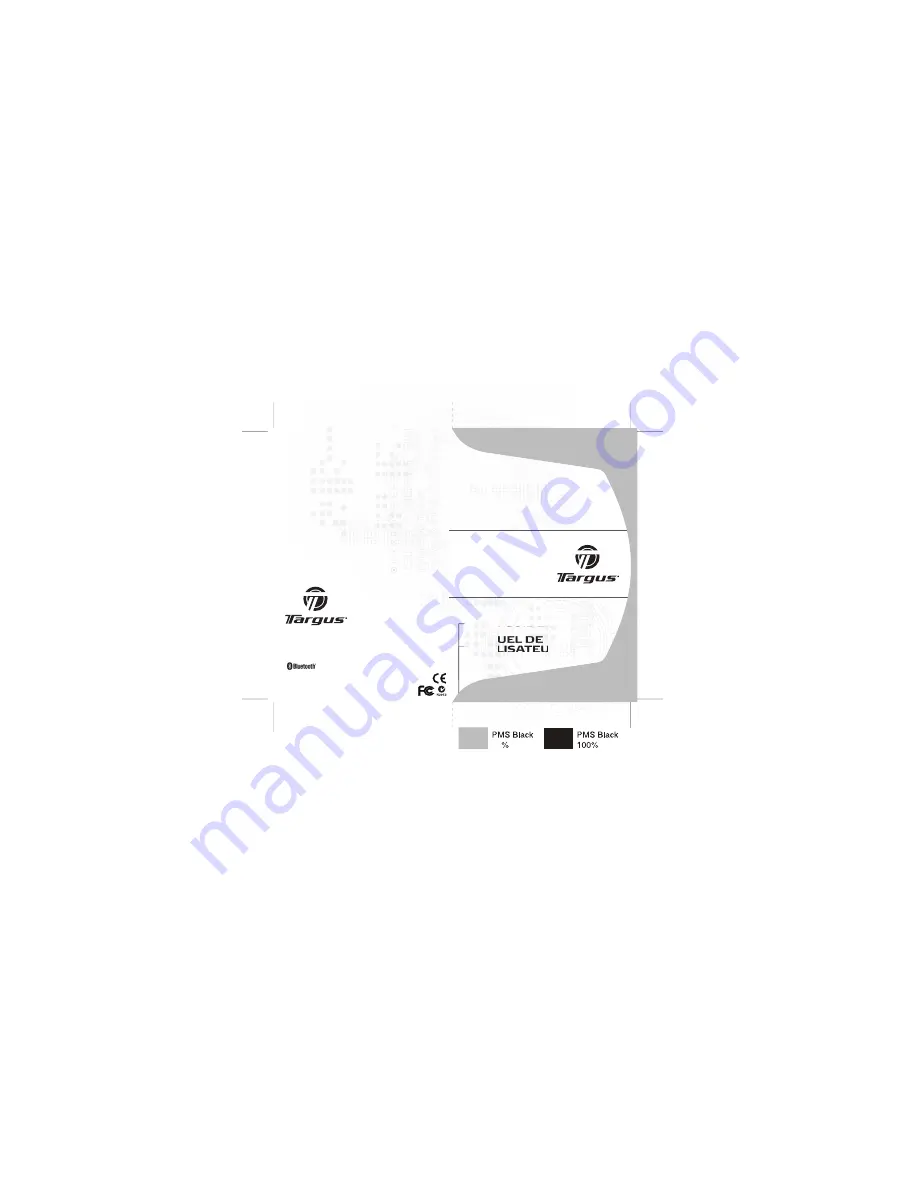
AKP03CA / 410-1012-002D
30
Bluetooth
®
Numeric Keypad
with PC
Multimedia Control
Bluetooth Qualified Product ID#
B03885
USER GUIDE
MANUEL DE
L'UTILISATEUR
Visitez notre Site: www.targus.com/ca
Caractéristiques et spécifications sujettes à modification sans
préavis. ©2008 Targus Group International, Inc. et Targus, Inc.
Visit our Website at www.targus.com/ca
Features and specifications subject to change without notice.
©2008 Targus Group International, Inc. and Targus, Inc.
Clavier numérique
Bluetooth
®
avec contrôle
multimédia PC


































