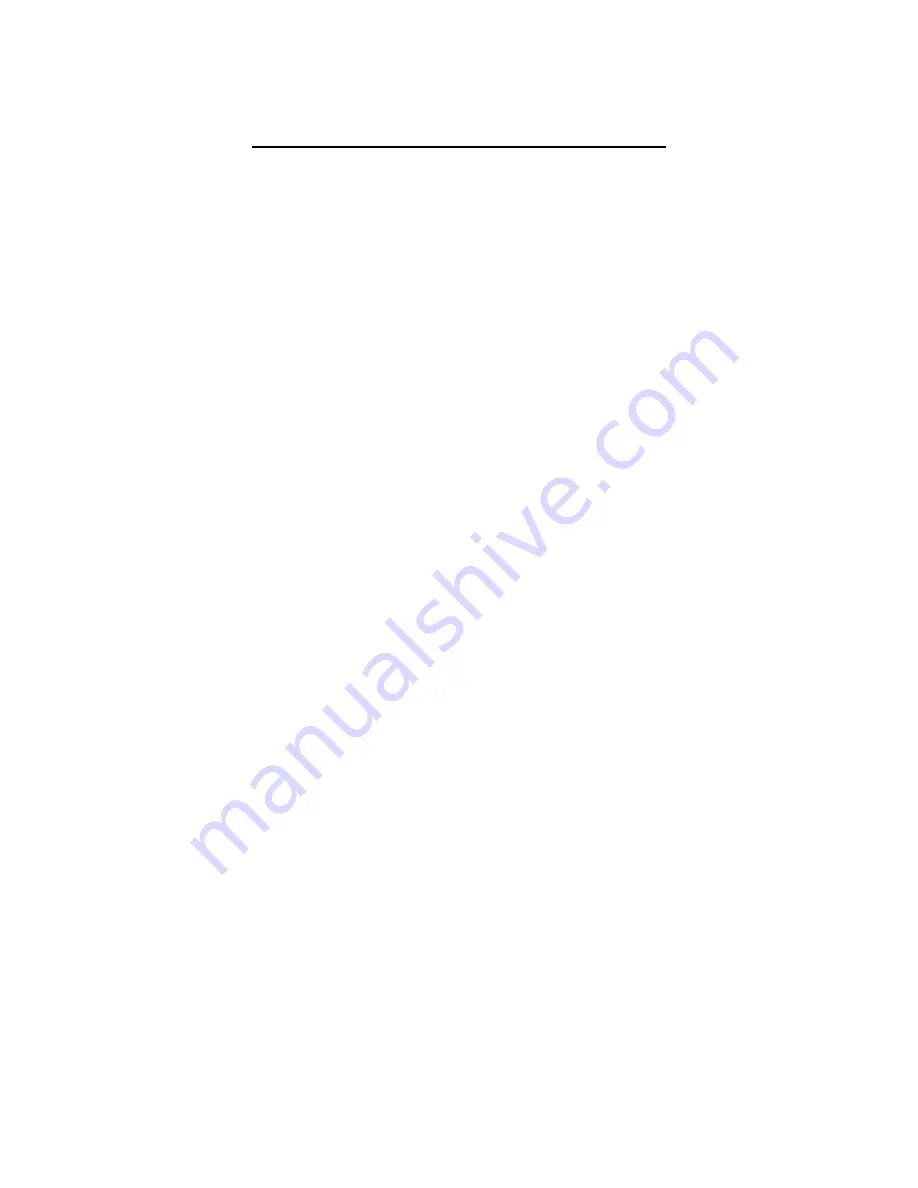
WSPR Without Tears
Table of Contents
Introduction................................................................................................................................................1
Approach....................................................................................................................................................2
Raspberry Pi...............................................................................................................................................3
What you'll need to complete the assembly...............................................................................................3
Programming an SD Card..........................................................................................................................4
Setup......................................................................................................................................................4
Program SD Card..................................................................................................................................4
Install SD Card into Pi...........................................................................................................................5
Assemble WWoT and Pi............................................................................................................................6
Setup and Adjustment................................................................................................................................7
What You Need......................................................................................................................................7
Getting SSID and Passkey.....................................................................................................................8
Initial Setup...........................................................................................................................................8
Locate the Pi IP Address........................................................................................................................8
Setting WSPR Configuration..............................................................................................................10
Restart Pi.............................................................................................................................................11
Measure RF Output.............................................................................................................................11
IP Addresses........................................................................................................................................12
WWoT Schematic....................................................................................................................................12
Troubleshooting - It Doesn't Work ..........................................................................................................14
Appendix 1 – Communicating With the Pi over SSH..............................................................................16
Appendix 2 – Postprocessing Data..........................................................................................................17
WSPRnet Map.....................................................................................................................................17
Downloading Data...............................................................................................................................19
WSPR Data Filter................................................................................................................................19
Introduction
Thank you for purchasing the WSPR Without Tears transmitter (WWoT). We hope you’ll be pleased
with it. WWoT is our attempt to put together a WSPR transmitter transmitter that avoids (hopefully)
most of the problems associated with building a fairly complicated digital mode transmitter. All of the
information, data and files are accessible through the TAPR website:
tapr.org/kits_WsprWithoutTears
WSPR stands for Weak Signal Propagation Reporter Network. It's a digital mode used by hams. The
process is similar to a beacon. WSPR is a wonderful communication mode created by Joe Taylor
(K1JT). WWoT is our attempt at simplifying the process of getting an actual transmitter up and running
so you can enjoy working with WSPR and avoid dealing with the headaches associated with building a
working system.
TAPR (c) 2018-2019 “WSPR Without Tears” 1 Of 20 Version 2.1 05/20/2019


































