Reviews:
No comments
Related manuals for RV30

Air Cleaner
Brand: S&S Cycle Pages: 8

VJH1211PF 0203
Brand: Vacmaster Pages: 12

Self-Propelled WindTunnel Cleaner
Brand: Hoover Pages: 16

62997
Brand: XPOtool Pages: 8

Jaguar Soarer KVC23
Brand: Kambrook Pages: 8

AP-C460A
Brand: Refinair Pages: 6

APEX AZ1500 Series
Brand: Shark Pages: 9

PROMINI 100P
Brand: Fanset Pages: 16

RCV 5 Base
Brand: Kärcher Pages: 124

STEAMTEC STEAMTEC 5 IH
Brand: Nilfisk-ALTO Pages: 72

Floormatic WS 12B
Brand: Ecolab Pages: 12

DOMO DO7279S
Brand: Linea Pages: 48

RC-900M
Brand: Daewoo Pages: 4

bubble vs-21
Brand: Vax Pages: 12

PROGUARD 4 PORTABLE
Brand: ProTeam Pages: 2

15821250210
Brand: Ghibli Pages: 19
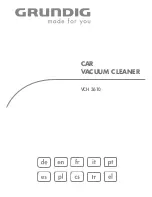
VCH 3610
Brand: Grundig Pages: 10

HealthPro Compact
Brand: IQAir Pages: 26

















