Reviews:
No comments
Related manuals for tm-g5240 - T-mobile Hotspot Wireless

CCD 401
Brand: Xylem Pages: 20

3CRWE675075 - 11a/b/g Wireless LAN Workgroup...
Brand: 3Com Pages: 70

UniFi Stadium XG
Brand: Ubiquiti Pages: 16

Pepwave Surf SOHO
Brand: peplink Pages: 151

3G10WVR
Brand: NetComm Pages: 51

Mu3
Brand: KEF Pages: 9

GW-NEOS-TC35A5-Q1 NEOS3000A
Brand: Aristel Pages: 8

C-130
Brand: Arista Pages: 17

SA2100X-UG001
Brand: Novatel Pages: 106

airCube ISP
Brand: Ubiquiti Pages: 9

BT3034
Brand: TECOM Pages: 18

WL5030
Brand: TECOM Pages: 16

RT410
Brand: Franklin Pages: 20
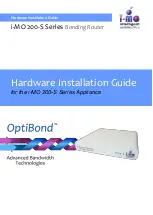
200-S Series
Brand: i-MO Pages: 20

3CRWE915275
Brand: 3Com Pages: 30

NI-707549
Brand: Icidu Pages: 106

E32 Series
Brand: Ebyte Pages: 24

SP230 Series
Brand: Zcom Pages: 80

















