Reviews:
No comments
Related manuals for DiskStation DS110+

B01
Brand: IBM Pages: 301

G-DRIVE mobile USB
Brand: G-Technology Pages: 13

TDKEX2
Brand: WiebeTech Pages: 4

REX 200
Brand: Helmholz Pages: 28

LCS-C844
Brand: Longshine Pages: 56

SCHROFF 11850-016
Brand: nvent Pages: 18

TS3400
Brand: IBM Pages: 295

MAXX-1200-HD
Brand: 360 Systems Pages: 148

PacketMate 1000
Brand: General DataComm Pages: 20

52/XR
Brand: DHD Power Cruiser Pages: 60

MSG-U3
Brand: Orico Pages: 27

IN-tact 1201
Brand: Hypercom Pages: 2

SSG-927R-E2CJB
Brand: Supermicro Pages: 62

Cradlepoint AER1600
Brand: Choose 2 rent Pages: 5

C450W
Brand: HP Pages: 1

ML2410
Brand: Motorola Pages: 16
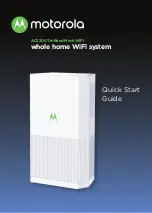
MH702 Series
Brand: Motorola Pages: 12

HOTZONE DUO 1.0
Brand: Motorola Pages: 28












