Reviews:
No comments
Related manuals for LCD1U-15-04

LAM9004
Brand: Lamona Pages: 20

AS-3100ULG
Brand: Suzhou Switek Electronics Pages: 23
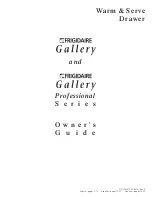
FEB30XPFSA
Brand: Frigidaire Pages: 40
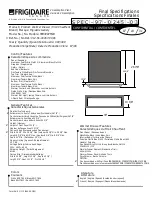
FEB30XPFSA
Brand: Frigidaire Pages: 2

AP41104 Series
Brand: Sealey Pages: 2

WD-27BK
Brand: DCS Pages: 25

F2412MVD8SS
Brand: Forte Pages: 17

RM-F117A-SD
Brand: Crystal Image Technologies Pages: 11

RM-FD117A
Brand: Crystal Image Technologies Pages: 12

RM-F117A-HDMI8
Brand: Crystal Image Technologies Pages: 13

RM-114-17
Brand: Crystal Image Technologies Pages: 16

RM-K24
Brand: Crystal Image Technologies Pages: 20

RM-118-17
Brand: Crystal Image Technologies Pages: 20

Combo Cat6 2-console KVM-Cat5-08-2
Brand: Crystal Image Technologies Pages: 24

RM-F117
Brand: Crystal Image Technologies Pages: 30

JWD6030CDX
Brand: Jenn-Air Pages: 20

















