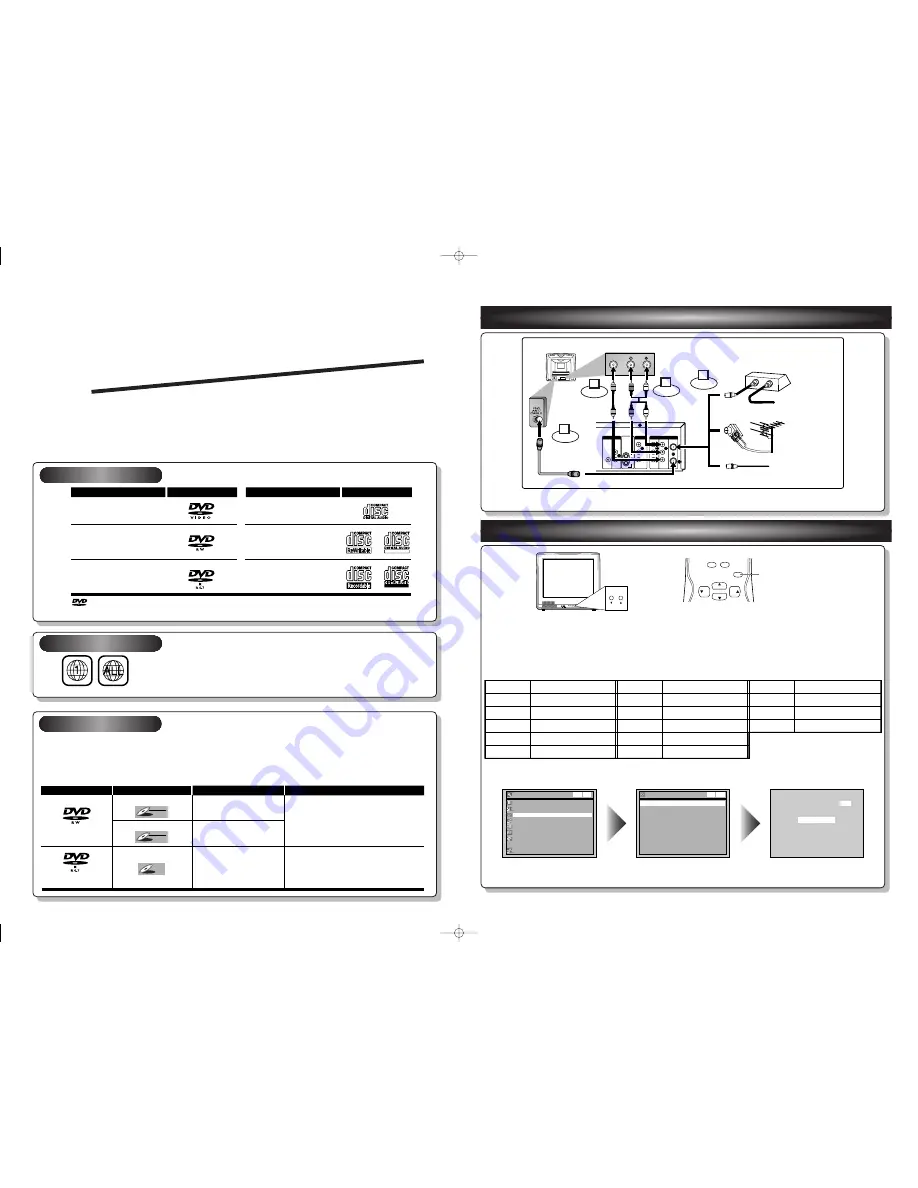
ANTENNA
IN
AUDIO OUT
AUDIO IN
S-VIDEO
AUDIO
OUT
DIGITAL
AUDIO OUT
COAXIAL
COMPONENT
VIDEO OUT
VIDEO OUT
VIDEO IN
L
Y
IN
OUT
DVD
DVD/VCR
PB/CB
PR/CR
L
R
L
R
R
OUT
DVD
DVD
DVD/VCR
(Back of this unit)
[Cable Box or Satellite Box]
IN
OUT
OR
OR
Indoor or
Outdoor Antenna
From Cable
Company
(No Cable Box)
From Cable or
Satellite Company
AUDIO IN
VIDEO IN
Video
cable
(supplied)
(Back of TV)
Connect
Connect
2
3
Audio
cable
(supplied)
Connect
4
Connect
1
This unit can record on DVD-R and DVD-RW discs.
DVD-R discs allow you to record programs only once. DVD-RW discs allow you to record programs repeatedly, and the
recorded contents can be erased.
You can record programs on DVD-R discs only in Video mode, while recording format for DVD-RW discs can choose
either Video mode or VR mode.
1
Connections
2
Watching TV
Follow to the back side of this sheet.
This unit is compatible to play the following discs.
Disc type
Disc format
Video mode
VR mode
Video mode
Functions
Playing, limited recording,
limited editing
Playing, recording,
Original/Playlist editing
Playing, limited recording,
limited editing
DVD-RW:
1
-4x
DVD-R:
1
-
1
6x
DVD-RW
DVD-RW
VR
DVD-RW
DVD-RW
Video
DVD-R
DVD-R
Attributes
8cm/
1
2cm, single-sided, single layer disc
Approx. max. recording time (SEP mode):
600 minutes (4.7GB) (for
1
2cm)
1
80 minutes (
1
.4GB) (for 8cm)
8cm/
1
2cm, single-sided, single layer disc
Approx. max. recording time (SEP mode):
600 minutes (4.7GB) (for
1
2cm)
1
80 minutes (
1
.4GB) (for 8cm)
Logo
Disc
Logo
Disc
DVD-VIDEO
DVD-RW
(VIDEO/VR mode)
DVD-R
(VIDEO mode)
CD-DA
(AUDIO CD)
CD-R
(CD-DA FORMAT, MP3 files)
CD-RW
(CD-DA FORMAT, MP3 files)
Recordable
ReWritable
ReWritable
The number inside the globe refers to region of the world.
This unit can play DVDs that are labeled for ALL regions or for Region
1
.
Q
Q
Q
Q
u
u
u
u
ii
ii
cc
cc
kk
kk
G
G
G
G
u
u
u
u
ii
ii
d
d
d
d
ee
ee
WFR205
(Example of a TV)
1
. Switch the input selector on your TV to an appropriate external input channel (usually near channel 0).
2. Press a button on the TV’s original remote control (see the table below) to select an external
input channel until the DVD recorder’s picture appears.
Admiral
Curtis Mathis
GE
Hitachi
JVC
Kenwood
AUX
LINE1, LINE2, 00, 90, 91, 92, 93
INPUT, TV/ VCR, 00, 90, 91, 92, 93
INPUT, AUX
A/V CHANNEL, INPUT1, SVIDEO, INPUT2
AUX
Input Mode Names for Common TV Brands
Sharp
Sony
Toshiba
Zenith
00
VIDEO1, VIDEO2, VIDEO3
TV/ GAME
00
LXI-Series
Magnavox
Panasonic
RCA
Samsung
Sanyo
00
AUX CHANNEL
TV/ VIDEO
INPUT, TV/ VCR, 00, 90, 91, 92, 93
TV/ VIDEO
VIDEO
Auto Presetting Now
CH 1
Channel
Manual Preset
Auto Preset
Easy Setting Menu
Clock
Channel
DVD-RW Recording Format
Video mode
Timer Programming
Auto Finalize
Disc
Advanced Setting Menu
OSD Language
English
VCR DVD
VCR DVD
DVD Recorder with Video Cassette Recorder
P l a y a b l e d i s c s
R e g i o n c o d e s
R e c o rd a b l e d i s c s
is a trademark of DVD Format/Logo Licensing Corporation.
I
See pages
1
4 and
1
5 of the Owner's Manual for the detailes.
Press
[SETUP]
.
Using
[
K
K
/
L
L
]
, select
“Channel” from the Menu.
Select “Auto Preset” and the unit will start getting available
channels in your area.
I
DVD+R/+RW discs are supported for playback only. *Some DVD+R/+RW discs are not compatible with this unit.
VIDEO
VIDEO 2
MENU
VOLUME
L AUDIO R
CHANNEL
POWER
CHANNEL
0
+100
VOL
CH
CH
VOL
INPUT
SELECT
INPUT SELECT button
(Example of a TV remote control)
NOTE:You can either use A/V connection or RF connection with this unit.
NOTE:
These steps are for A/V cable connection only.
E9621UD_QG_EN.qx3 05.7.25 6:42 PM Page 1


































