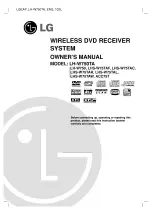IF YOU NEED ADDITIONAL ASSISTANCE WITH SETUP OR OPERATING AFTER
READING OWNER’S MANUAL, PLEASE CALL TOLL FREE
1-800-968-3429
, OR
VISIT OUR WEB SITE AT
http://www.SylvaniaConsumerElectronics.com
THIS UNIT HAS NO TUNER SYSTEM, YOU MUST CONNECT TO EXTERNAL TUNER.
INSTRUCCIONES EN ESPAÑOL INCLUIDAS
Disc
Management
Recording
Playback
Introduction
Connections
Basic Setup
Editing
Function Setup
Others
Español
Digital Video Disc Recorder
Owner’s Manual
ZC320SL8B
© 2007 Funai Electric Co., Ltd.