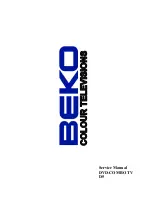COLOR TV/DVD/VCR TRIPLE COMBO
SRCD223B
(23 inch)
SRCD227B
(27 inch)
OWNER’S
MANUAL
As an E
NERGY
S
TAR
Partner, our company has
determined that this product meets
the E
NERGY
S
TAR
guidelines for
energy efficiency. E
NERGY
S
TAR
is
a U.S. registered mark.
®
®
®
If you need additional operating assistance after reading this owner’s
manual, please call
TOLL FREE : 1-800-968-3429.
Please read before using this equipment
INSTRUCCIONES EN ESPAÑOL INCLUIDAS.
This Owner’s Manual is
made of recycled paper.
SUPPLIED ACCESSORIES
Batteries
Remote Control Unit
ACCESSORIES
2 AA Batteries
NE204UD
PART NO.
Owner’s Manual
0EMN02178
27” MODEL ILLUSTRATED
TD945_955UF(P01-35).QX33 04.7.30 2:17 PM Page 1