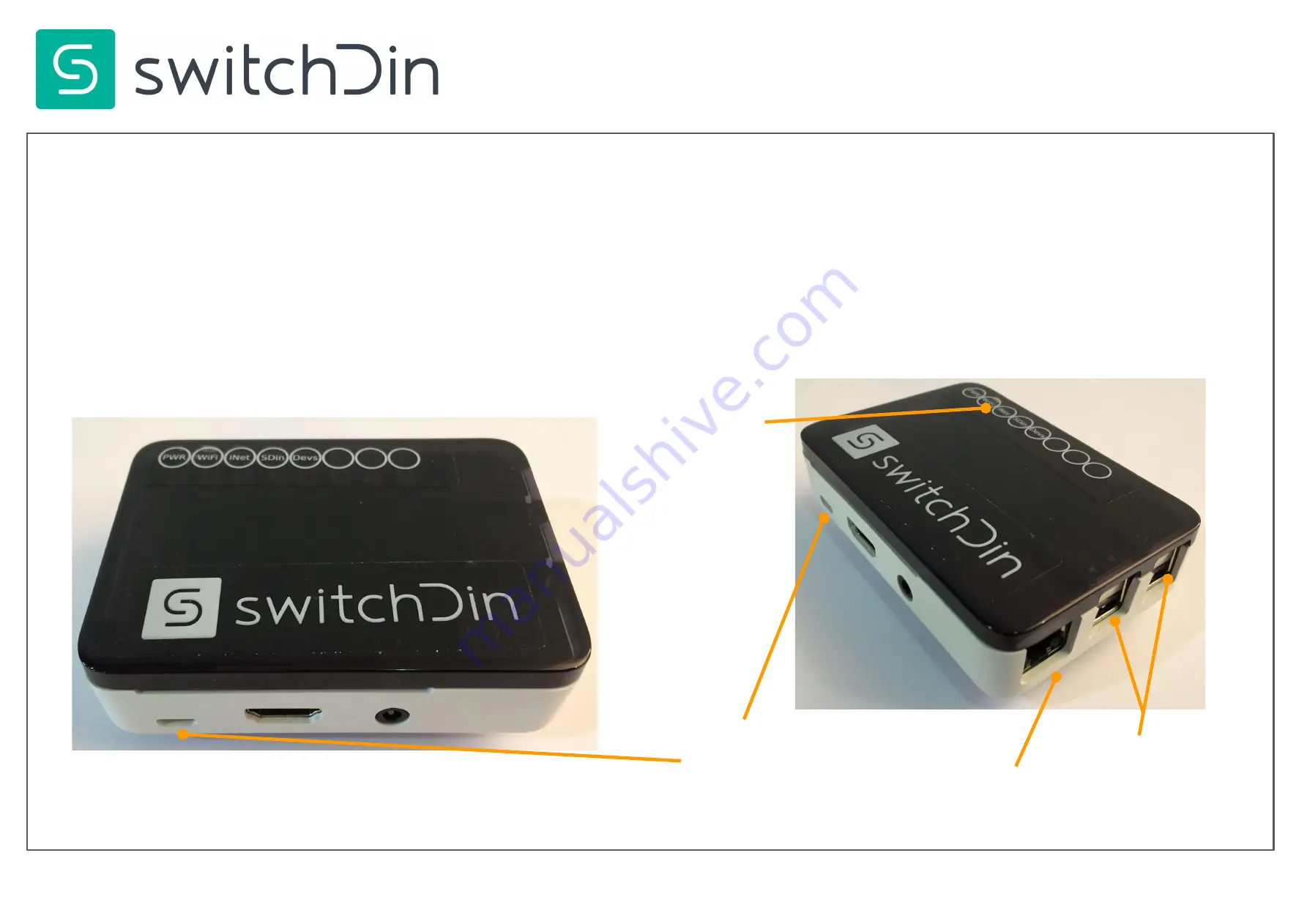
Droplet Quick Installation Guide
The Droplet collects information from and controls inverters, battery systems and
power meters and transmits data to the SwitchDin cloud via the internet.
The Droplet connects to the internet via (1) a wired Ethernet connection to an internet
router, or (2) via a Wifi connection to an internet router, or (3) via a USB 3G/4G modem
dongle.
Do not open the Droplet
.
Ethernet Port
4 x USB
Ports
Power
(Micro USB)
Status Indicators


























