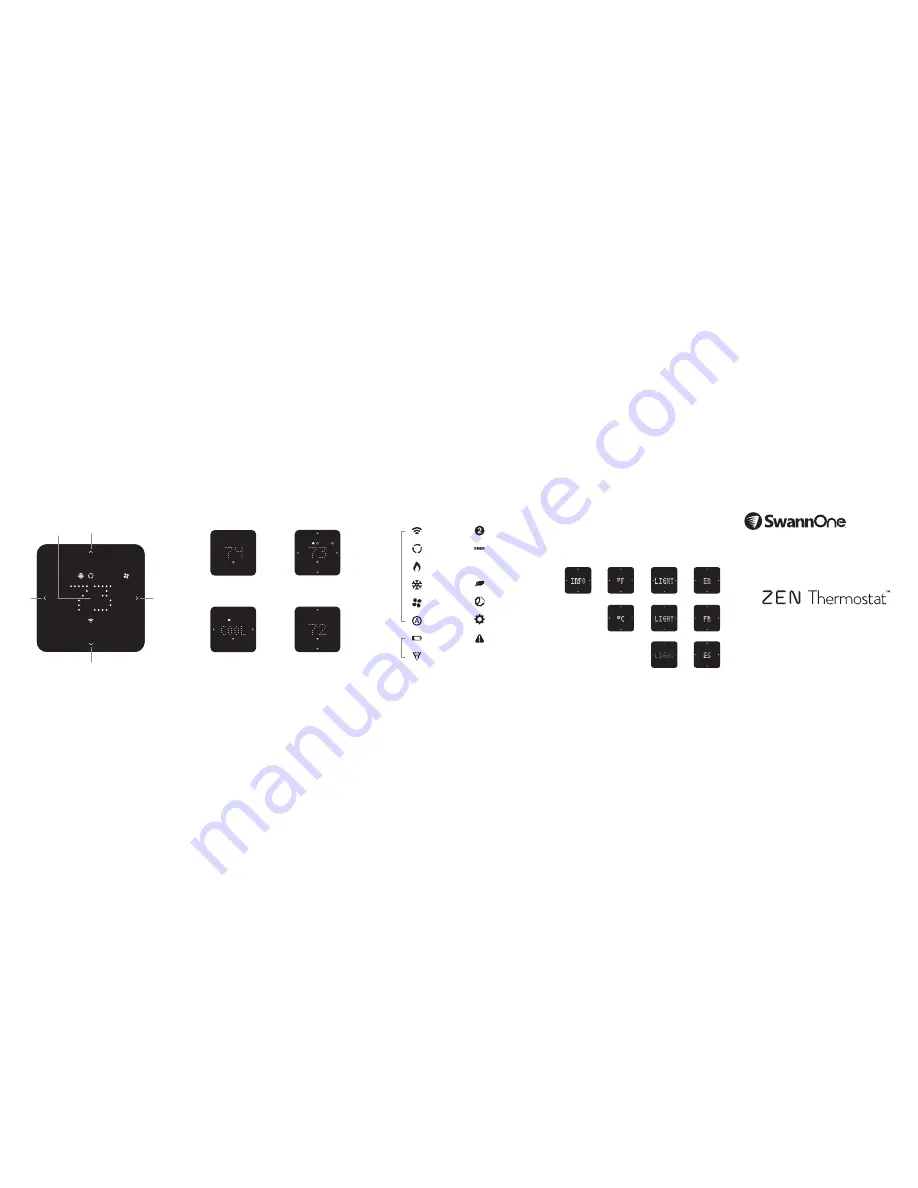
QUICK LOOK
Change
mode
Change
mode
Increase temperature
Decrease temperature
BASIC OPERATION
Center touch to wake.
Display shows current ambient
temperature.
Center touch again.
Display shows current set point
temperature.
Touch left or right to select
operating modes. Center touch
to confirm your selection.
Touch up or down to change the
set point temperature. Center
touch to confirm your selection.
ICON GUIDE
Network
Connected
Active
Status
Cooling Mode
Schedule Mode
Eco mode
Auto Mode
Second stage
heating or cooling
Emergency heating
Demand response
event in progress
Fan On
Continuous
Preferences Mode
Error
Battery Low
Warning
Heating Mode
Filter Change
Required
Confirm
USER PREFERENCES
Access the user preferences by removing the unit from the wall and
center touch to activate options.
Some modes may not be enabled by your heating/cooling system.
Units
Fahrenheit
Celsius
Brightness
Language
English
Français
Español
Touch right or left to scroll through the preferences. Touch up or down
to modify a preference. Center touch to confirm.
Info
View software
version and
configuration
setting.
DR
Quick Start Guide




















